Create a Castor account in CDMS
Table of Contents
Learn how to set up a Castor account to streamline and simplify data collection in CDMS.
To start using Castor CDMS, you need to first create an account. This can be done completely free of charge. Register in Castor by following the steps below.
You can register a Castor account in one of two ways:
-
Using the Castor CDMS website: To register via the website, navigate to the login page via the Castor CDMS website or directly go to data.castoredc.com/register. Click the 'New to Castor? Sign up' button to access the registration page and create your Castor account.
Castor CDMS supports studies on several different servers, please check with your study administrator as to which server you should be registering on.
OR
- Receive an invitation link to a specific study: If you have received an invitation to perform data entry or other activities in a study, please follow the instructions in this article: How to register and login when invited to a study
Adding Account Details
Registration in Castor is easy - just complete the registration form:
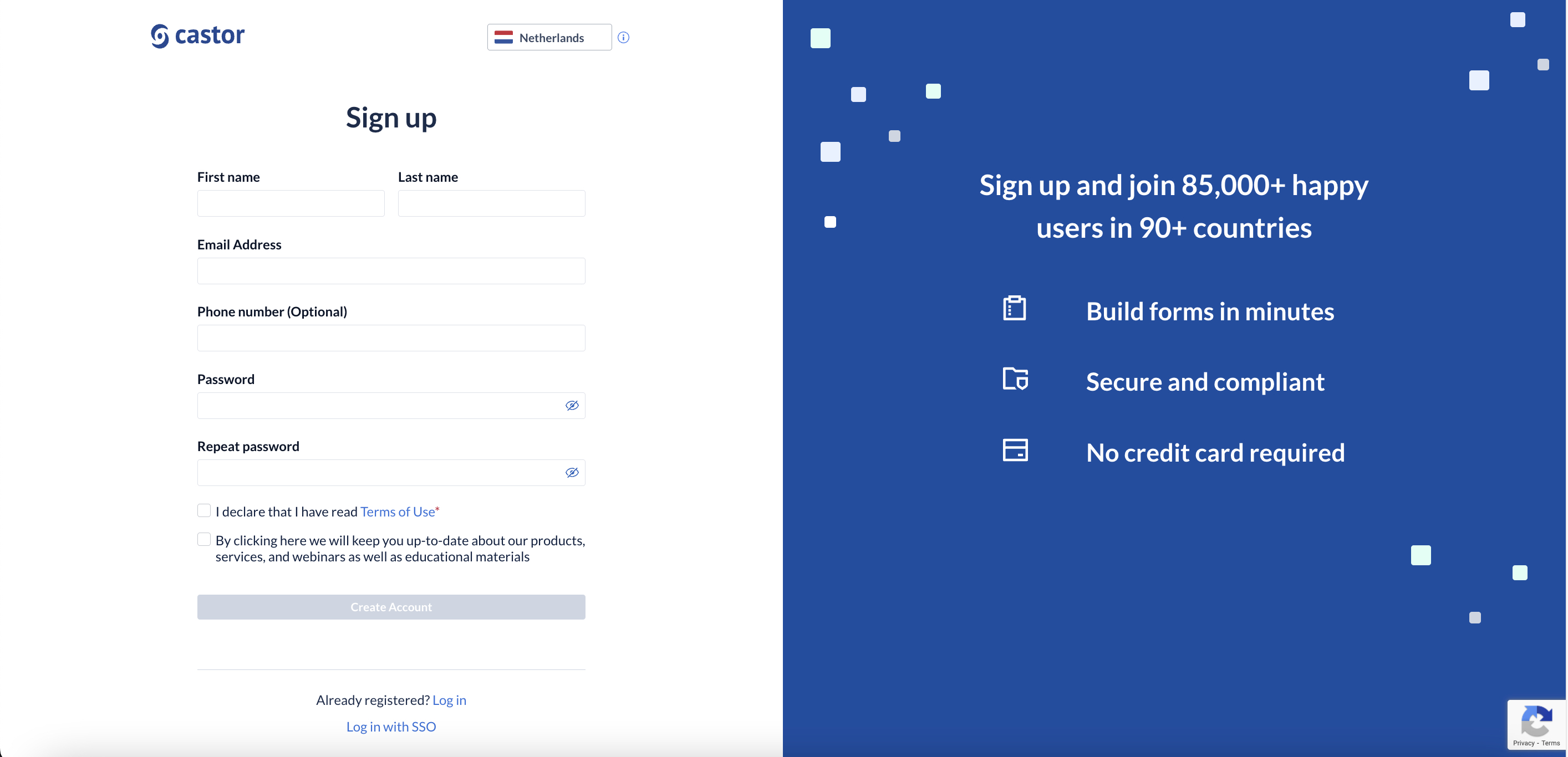
- Server - In Castor, we have servers available in the Netherlands, UK, US and Australia. You can choose where the data of the studies you create will be stored. If you are invited by another user to participate in a study, the link in the invitation email should direct to the relevant server location by default.
- First name/last name - This will also be displayed as your Castor username.
- Email address and password - Enter your email address and choose a strong password. Your password must be eight or more characters in length, and include at least one uppercase letter, one lowercase letter and a number.
- Select the field to agree with Terms of Use.
- Once all fields are complete, click the 'Create Account' button to finish and create your Castor account. This will send an activation email to the email address you provided previously. The activation link in this email is only valid for 30 days, so we advise verifying your email address right away. If you don't receive the activation email, we recommend that you check your spam/junk folder.
Log into Castor
Once your account is activated, you can log into Castor as depicted below.
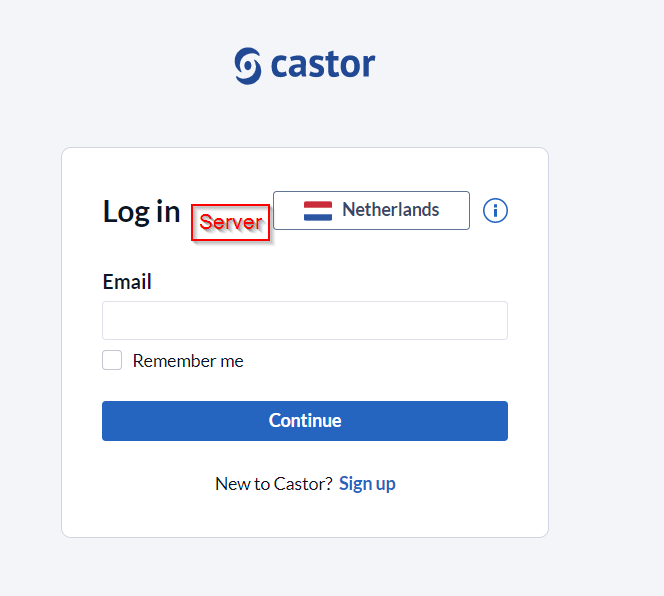
In the login screen, you are given the option to choose which server you want to log on to. Based on your email address, you will be automatically redirected to the correct login page for your organization: either a login page with a password field or the Identity Provider of your organization.
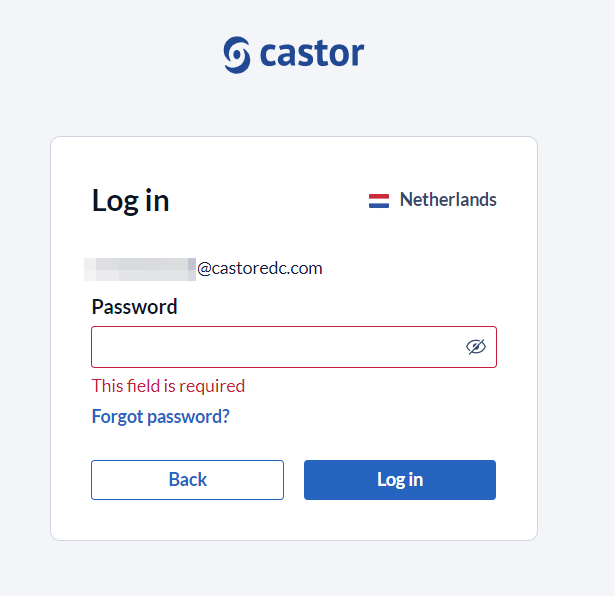
Castor has a separate database within the stand-alone regions. Our US server is in the Americas (US) region, our NL and UK servers are in the European (EU) region and our Australian server (AU) is in Australia. This means that if you need access to studies in more than one region (EU and US), you need an account in each region.
- US server - https://us.castoredc.com
- UK server - https://uk.castoredc.com
- NL server - https://data.castoredc.com
- AU server - https://au.castoredc.com
This is relevant if you have data on multiple servers (e.g. if you are participating in two studies, one located on the UK server, the other on the Dutch server).
If you were invited to a study by another user and do not have your own study, then you should leave the server location as it is. It is recommended to bookmark your preferred server location, as this will allow you to login without needing to change the server location.