Import Users in CDMS
Table of Contents
Users with the ‘’Manage Users'' permissions can bulk import users in their study by creating a CSV file that they can upload.
You can import up to 50 users at a time.
Import users
To do that follow the below steps:
1.Navigate to the ''Users'' tab
2.Click on the ''Import users'' button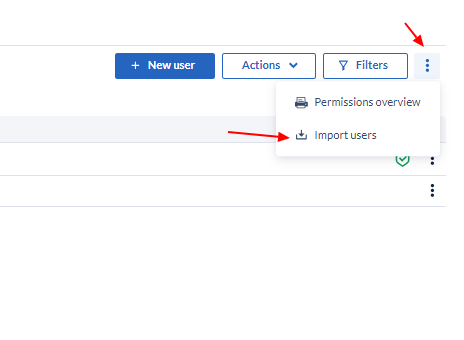
3. In the window that will open, choose your file and click on ''Upload file''
To facilitate the import creation process, a sample file is available for download in the CDMS import dialog by clicking on ''Download Sample File''.
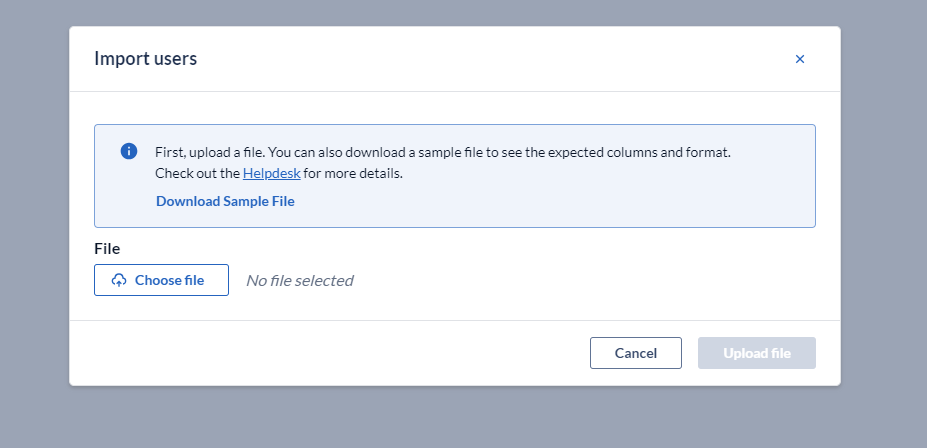
Code mapping of the user permissions
| Site Permissions | Code |
| None (no permissions) | 0 |
| Add | 1 |
| View | 2 |
| Edit | 3 |
| Archive | 4 |
| Lock | 5 |
| Query | 7 |
| Export | 8 |
| View randomization | 9 |
| Randomization | d |
| Sign | a |
| Encrypt | b |
| c | |
| Verify | e |
| Send surveys | f |
| View surveys | g |
| Decrypt | h |
| Televisit | i |
| Management permissions | Code |
| Manage Participants | 2 |
| Manage Forms | 3 |
| Manage Users | 4 |
| Manage Settings | 5 |
| Manage Encryption/Decryption | 8 |
Example
Using the sample file we can bulk-add users to the study:

- Email Address: Add the email address of the participant.
- Invitation Message: Type the invitation message that the user will receive.
- Site Abbreviation: Enter they abbreviation of the site that the user will have permissions to.
- Role: Assign a user role to the user (if applicable).
- Site Permissions: Add the codes of the site permissions that the user will have for the site according to the code mapping. Adding multiple codes will enable multiple permissions.
-
Management Permissions: Add the codes of the management permissions that the user will have for the site according to the code mapping.
To edit and import the Downloadable Sample File please follow the instructions that can be found on the ‘How to prepare an Excel file to be imported as CSV' article.Note: when importing multiple rows for the same user the system only takes into account the Management Permissions of the first row