Viewing changes using the audit trail in SMS
Changes within Castor SMS are tracked in the audit trail. The audit trail is available in two locations:
- The Audit trail menu in the general overview:
In the general audit trail users can see all changes that happened within Castor SMS. Examples are changes in a study, changes of a user profile or adding of a new user role. Users will only see the changes to which they have viewing rights. For example, an Admin user sees all changes within the system, but a user with a general User role will only see the changes to the studies to which they have access.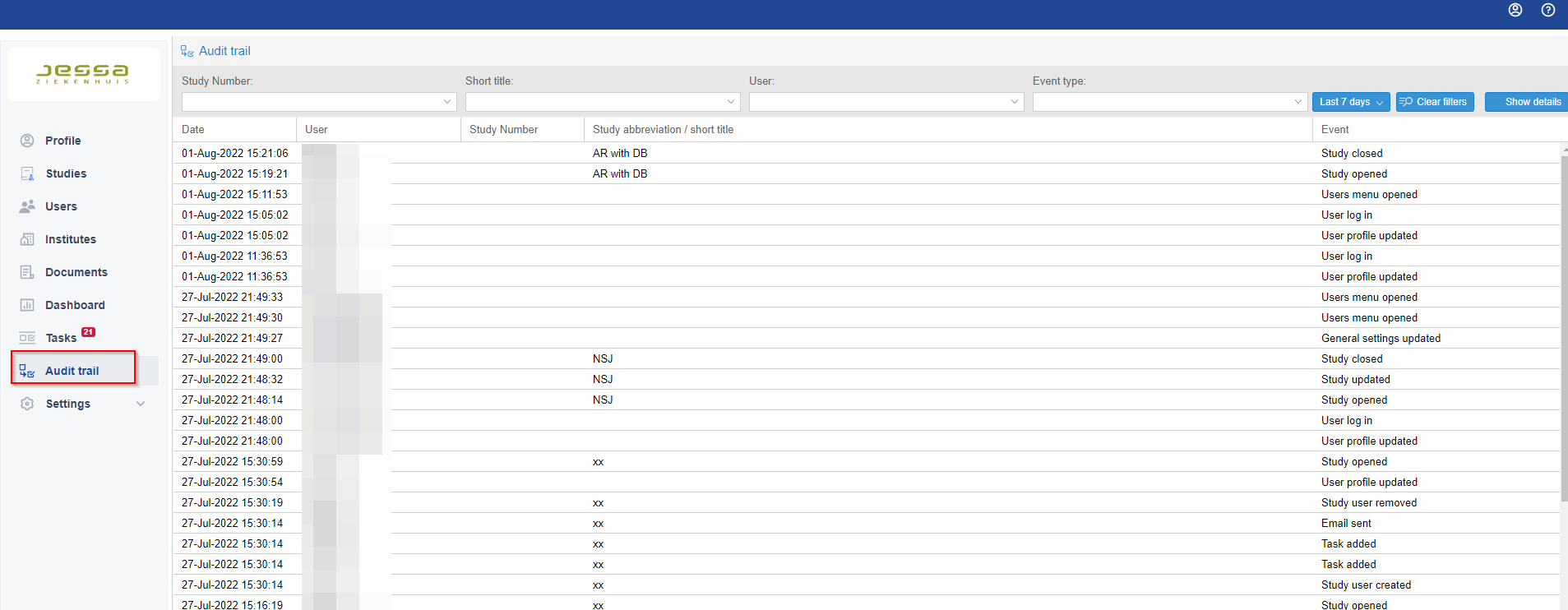
- The Audit trail tab within a study:
All changes within a study are also visible on the Audit trail tab of that study. This tab is visible for all users that have "audit trail" rights. Please note: the entire audit trail of a study is visible here, also the changes in the admin tab. Exception to this rule are the changes made to the "admin notes" field. The audit trail of this field is only visible to users with an Admin role.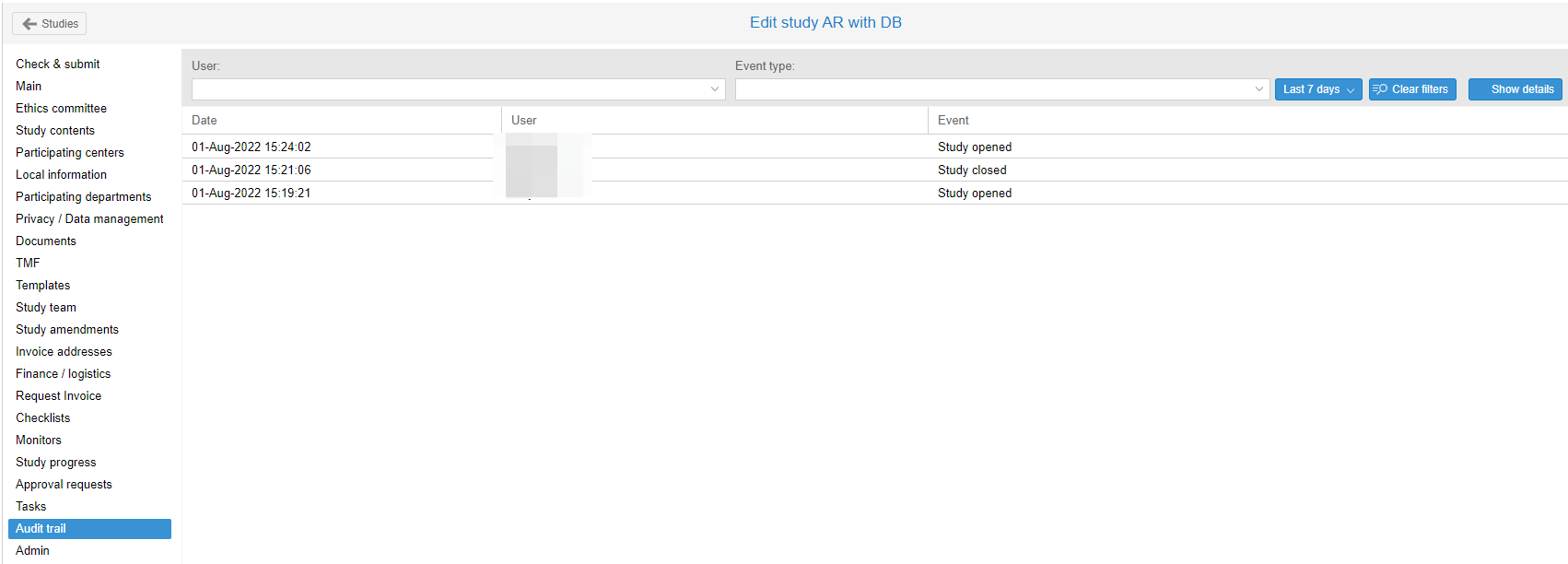
The audit trail consists of:
- Date: The date and time of the change, shown in dd-Mmm-yyyy hh:mm:ss.
- User: The surname and initials of the user that made the change.
- Study number and study title: The study that the change occurred in.
- Event: The type of change/event) that occurred.
By default, the audit trail shows all logs from the previous 7 days. This can be changed using the dropdown in the filters, to display 30 days of entries or all entries from a custom date range.
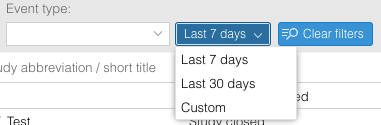

Double clicking on an audit trail entry will expand and show more details about the entry.