Import option groups in CDMS
Table of Contents
Some studies contain long lists of options, for example countries or medication lists which are often used as dropdown menus. In this case it is best to upload the option group in Castor.
Before you start
Before importing an option group, it's important to make sure that the csv file is formatted properly. Option groups with up to 15000 options can be imported. Uploads must be in .csv file format without header row. The first column should contain the option names, and the second column should contain option values
This is an example of an option group formatting in .csv where the column A contains an option label and the column B contains an option value:
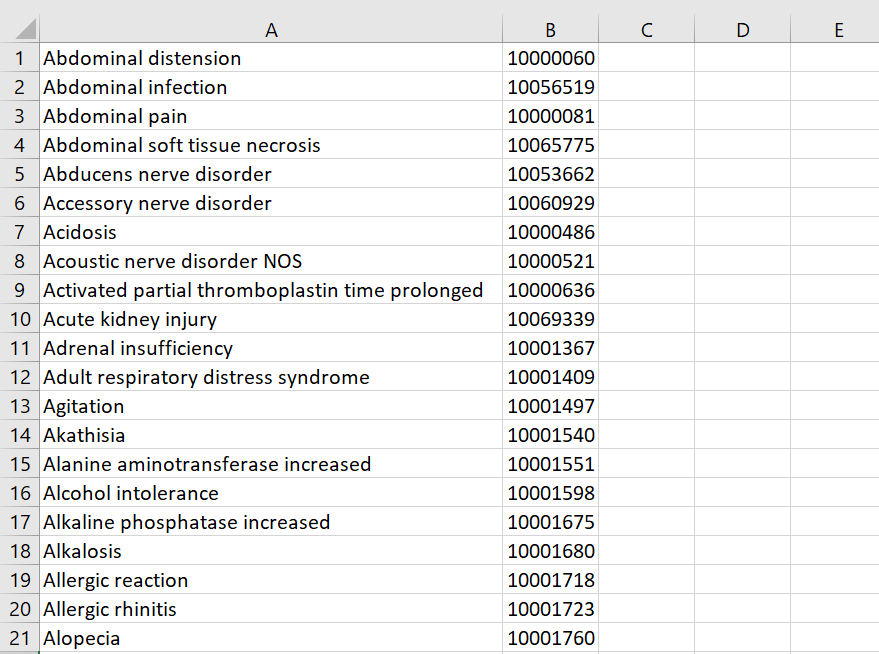
Import an option group
To upload an option group, follow the steps below.
1. Navigate to the Study Forms page, sub-tab Option Groups and click on the Import button
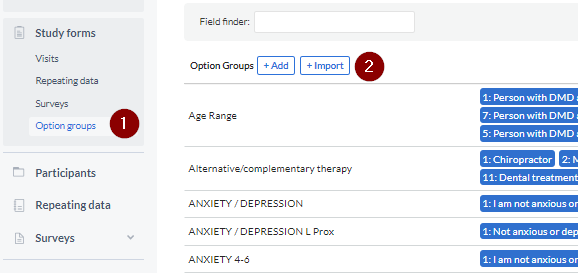
2. Enter the details of an option group into the pop-up window:
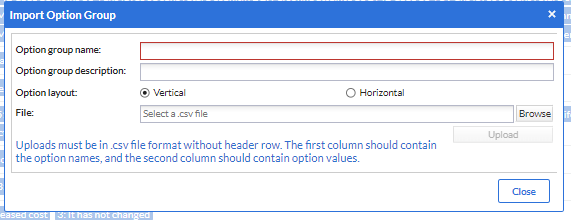
- Option group name: Add the title of an option group, e.g. Medication, Countries. This will be used to identify the option group later. All option group names must be unique, to prevent failing dependencies and problems with your analyses later on.
- Option group description: An optional field to provide any details about an option group, useful to remember why you created this option group or where it should be used.
- Option layout: Here you can decide if the option group should be displayed vertically (below each other) or horizontally (next to each other). This is only applicable to checkbox and radio button fields.
- Browse: Click this button to select the .csv file containing the option group.
- Upload: Click to upload an option group.
3. A pop-up window will appear to confirm that the option group has been imported successfully.
Troubleshooting
- The option value 0 at the moment is causing import issues. Please use a different value for import and then change it to 0 directly in the user interface.
- If special characters (Unicode characters) are used within option labels or values, make sure your import file is saved in the UTF-8 CSV format.