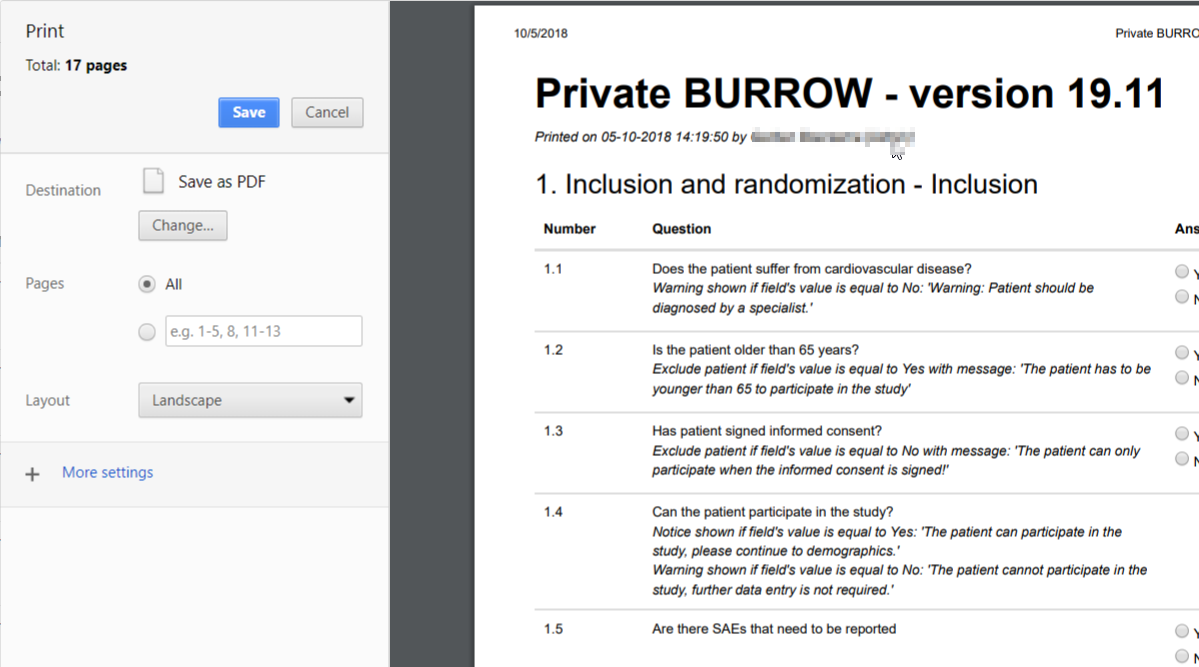Print and save in PDF the study forms in CDMS
Table of Contents
Learn how to create a printable version of your study forms.
Print empty CRF
Navigate to the 'Participants' tab. In the upper right corner, click on the 'Actions' button → then click on 'Print empty CRF':
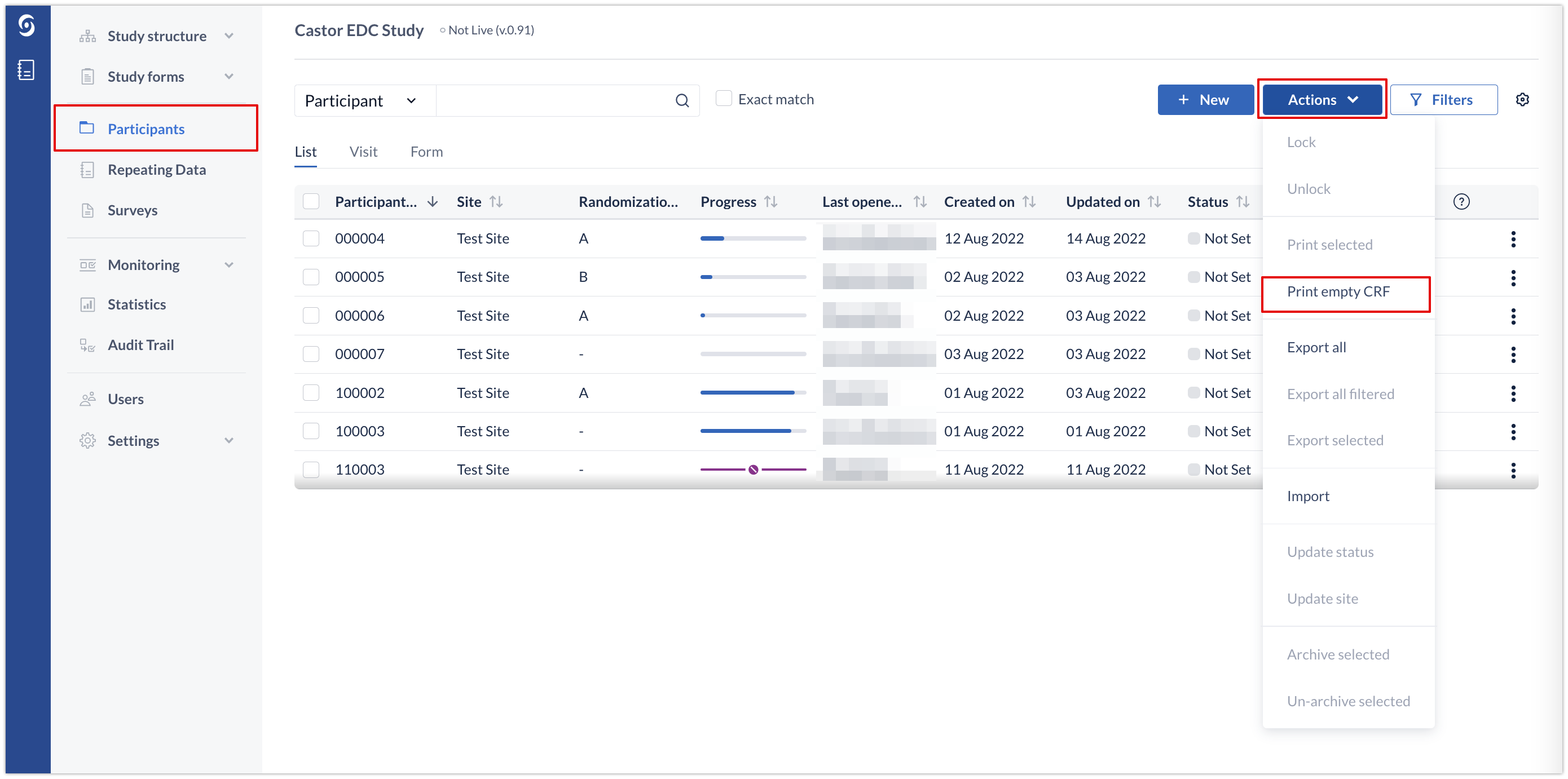
In the 'Print empty CRF' menu you can select the structure you want to print and indicate whether you wish to include additional details such as help texts and calculation field templates. There is also the option to print each study form on a separate page, if preferred.
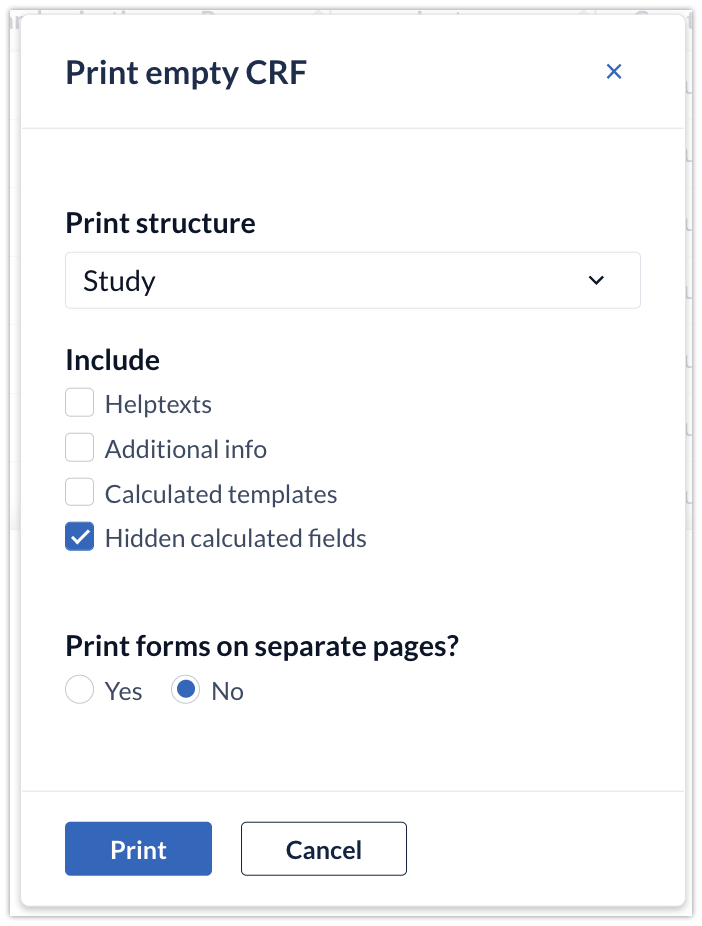
Alternatively, navigate to the 'Study Forms' tab. You can print either the structure of your Study (i.e. all visits/forms and their fields), all Repeating data or all Surveys by clicking on the 'Print' icon in the right upper corner:
After clicking 'Print', the print dialog window appears:

Use the dropdown menu to select whether to print the study, repeating data or survey structure. Use the additional checkboxes to confirm if you want to include the helptext, additional info, calculation fields templates or hidden calculation fields in the resulting printout.
Save as PDF
If you want to save a PDF version of your Study, Repeating data or Surveys, choose Adobe PDF as your printer and follow the instructions after pressing OK: