Copy Forms in CDMS
Table of Contents
You can copy forms in the study structure, the repeating data structure and the survey structure.
To copy a form, follow the steps:
- Go to Study Structure
- While on the Visit Tab, hover over the visit/form which you want to copy
- From the kebab menu (the three dots)
- Click ‘Copy form’.
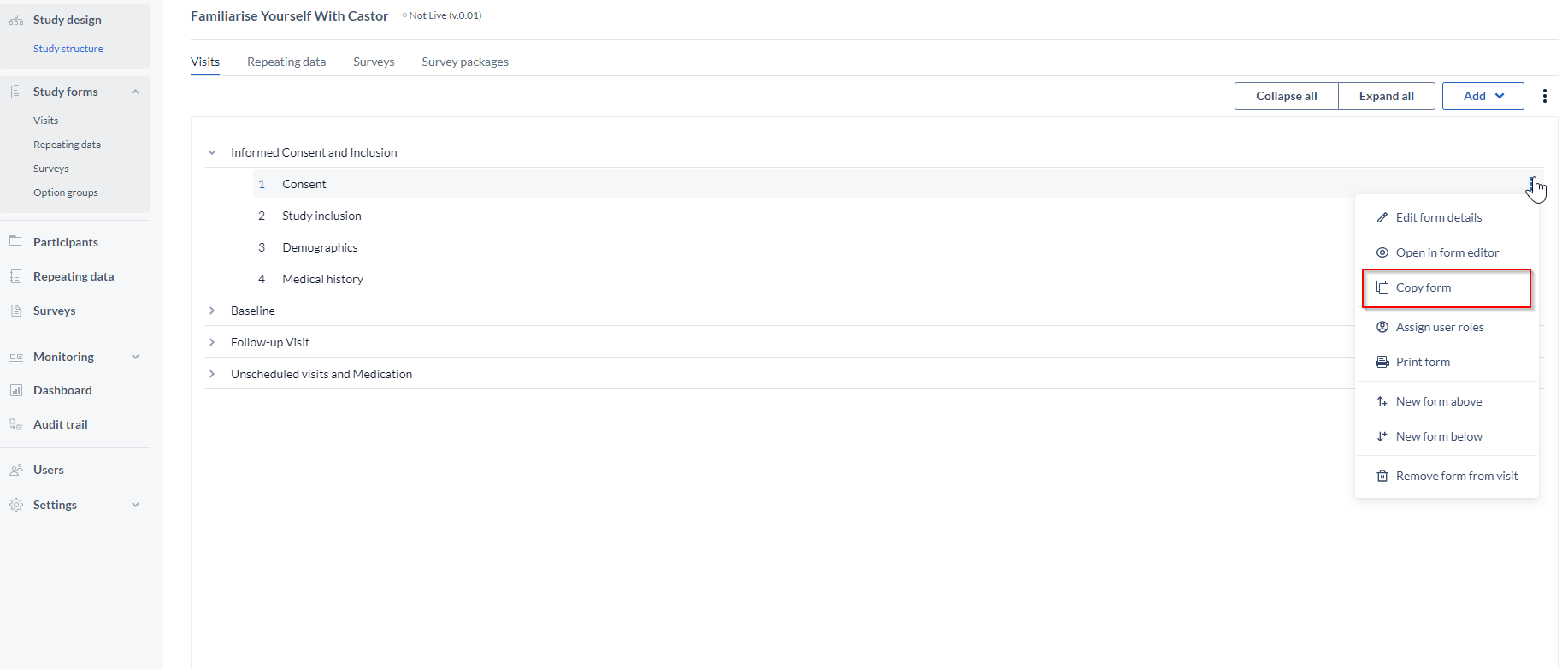
- Enter all of the details, as needed.
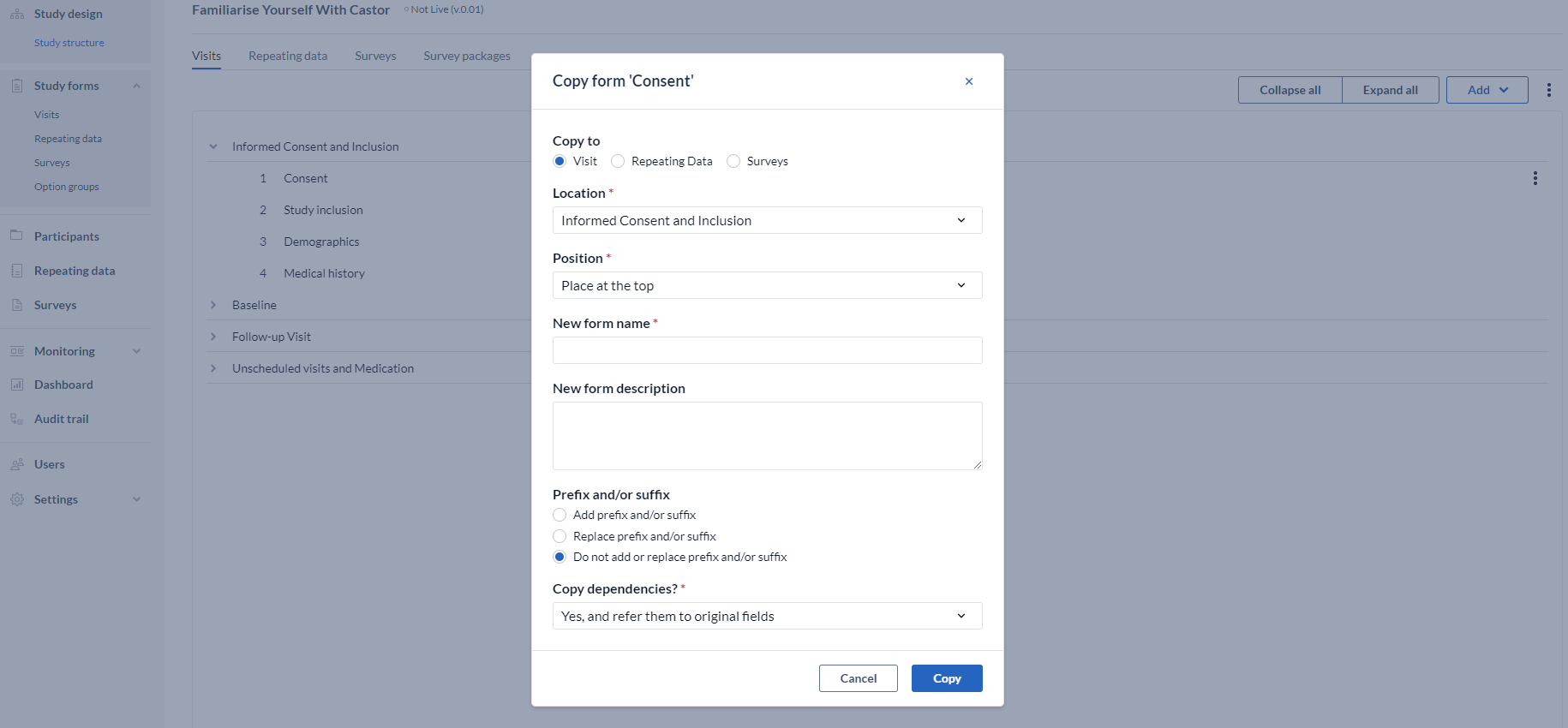
- Copy to: Choose to which structure type you want to copy the form (Visit, Repeating Data, Surveys)
- Location: Choose to which location (visit/repeating data/survey) you want to copy the form.
- Position: Choose the position for the copied form by selecting an existing form from the dropdown menu.
- New Form name: Choose the new form name. Make sure to choose a unique name, form names are required to be unique.
- New Form description (optional): Add a form description for the copied form.
- Add or replace prefix/suffix: Add or replace a prefix/suffix for all the variables names in the copied form.
-
Copy dependencies?: Choose whether you want to copy existing dependencies using the provided dropdown menu. You can select:
- 'No' to copy the form without dependencies.
- 'Yes, and refer them to original fields' to copy the form with exact same dependencies.
- 'Yes, and refer them to the copied fields' to copy the form and make the copied form dependent on the original copied field.
- Click 'Copy' to copy the form.
When adding a prefix/suffix, there are three options to choose from:
1. Add a prefix or suffix
Example:
If the original form had two variables named blood_pressure_systolic and blood_pressure_diastolic you can add the prefix 'visit_2_' so that the variables on the newly copied form will be named visit_2_blood_pressure_systolic and visit_2_blood_pressure_diastolic.
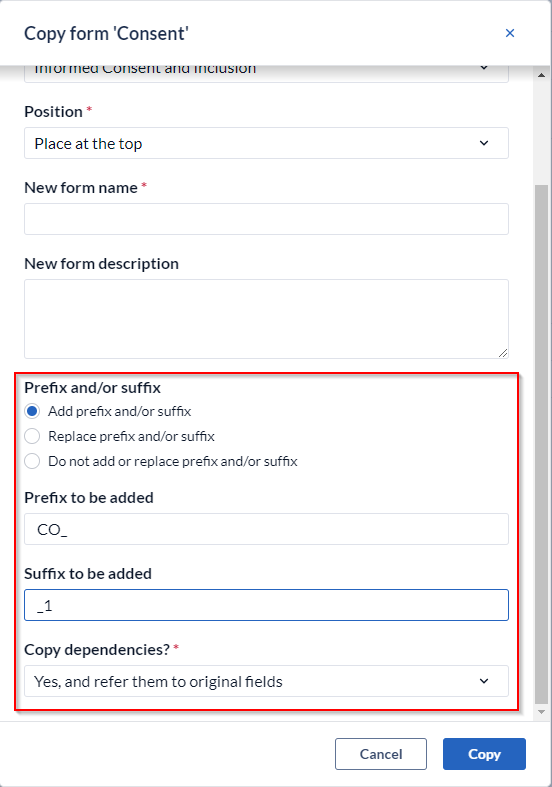
2. Replace the prefix or suffix
Example:
If your original form had two variables, visit_1_blood_pressure_systolic and visit_1_blood_pressure_diastolic, you can replace the section 'visit_1_' with the section 'visit_2_', so that the variables on the newly copied form will be renamed as visit_2_blood_pressure_systolic and visit_2_blood_pressure_diastolic.
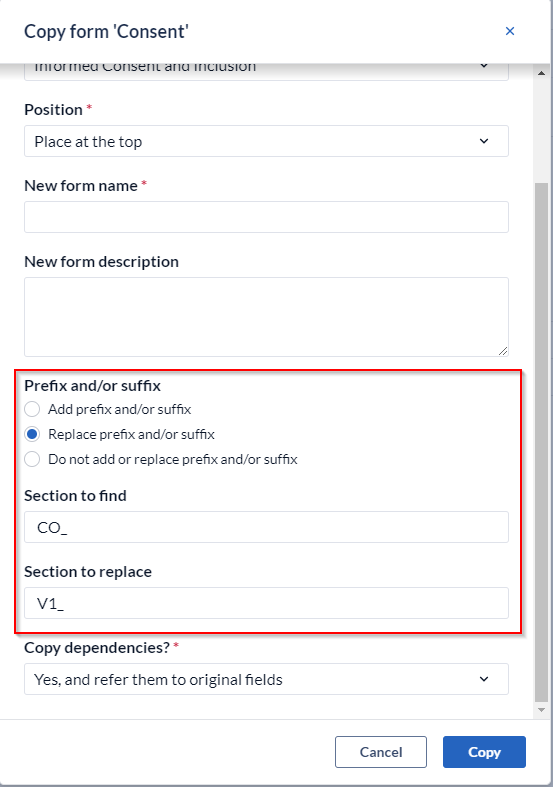
3. Do not add or replace prefix and/or suffix
This option does not add or replace anything in the variable name.
By default, the option ‘Do not add or replace prefix and/or suffix’ is enabled. In that case, if fields contain a variable name, an incremental number will be added to each variable for each copy, as variables must be unique across the study.
Example: if a form contains variable v1_date and the form is copied while option ‘Do not add or replace prefix and/or suffix’ is enabled, the variable will be changed to v1_date_1
If applicable: please make sure that copied calculations are still referring to the correct variable names.
Copy a Visit
It is only possible to copy a single form at once. If you want to duplicate a visit, you can export the visit and import it again on the new position. Since variable names must be unique, you will need to change the variable names within the copied visit.