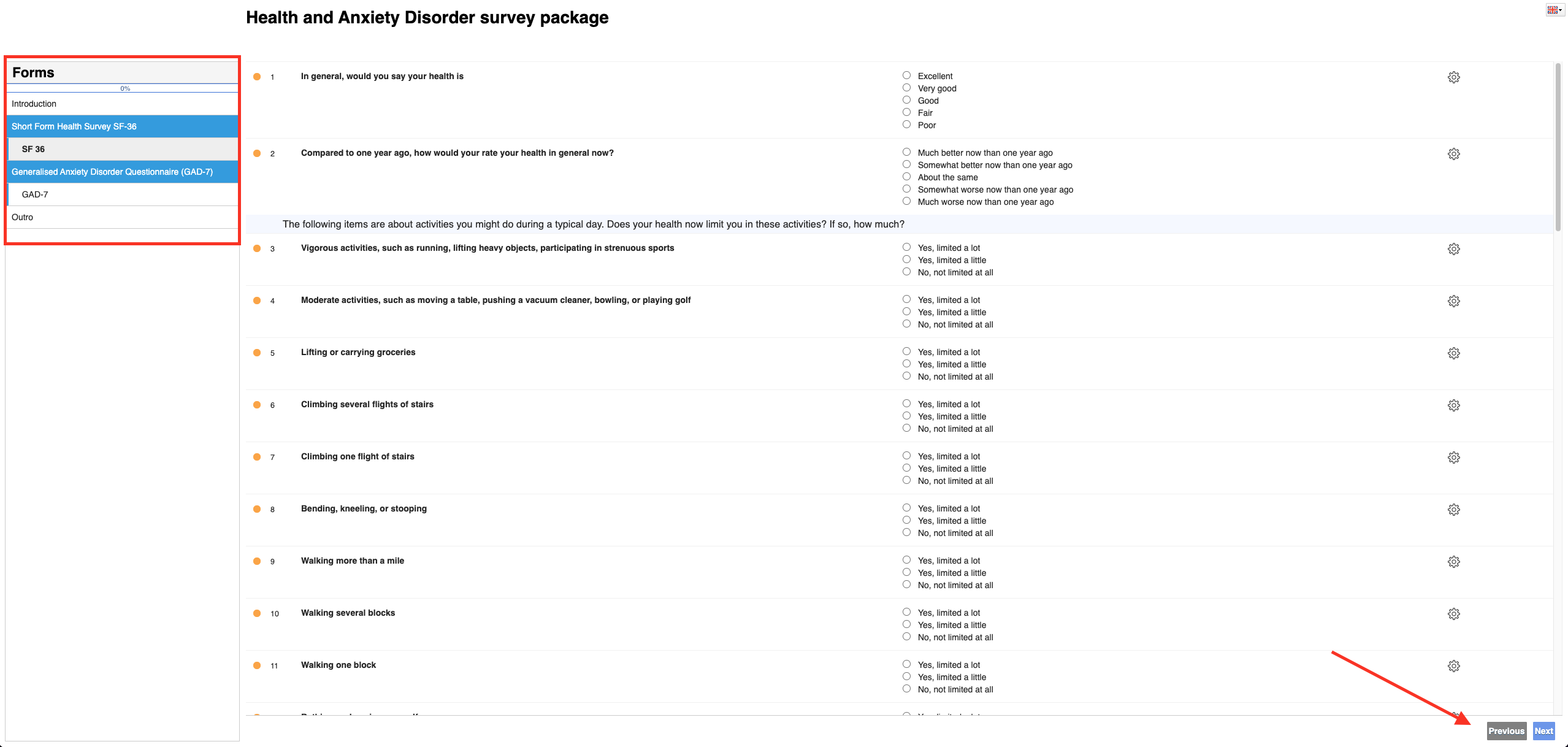Browser Survey completion guidelines for participants in CDMS
Table of Contents
How do I get started?
Complete survey using browser
- Your survey invitation email will contain a link.
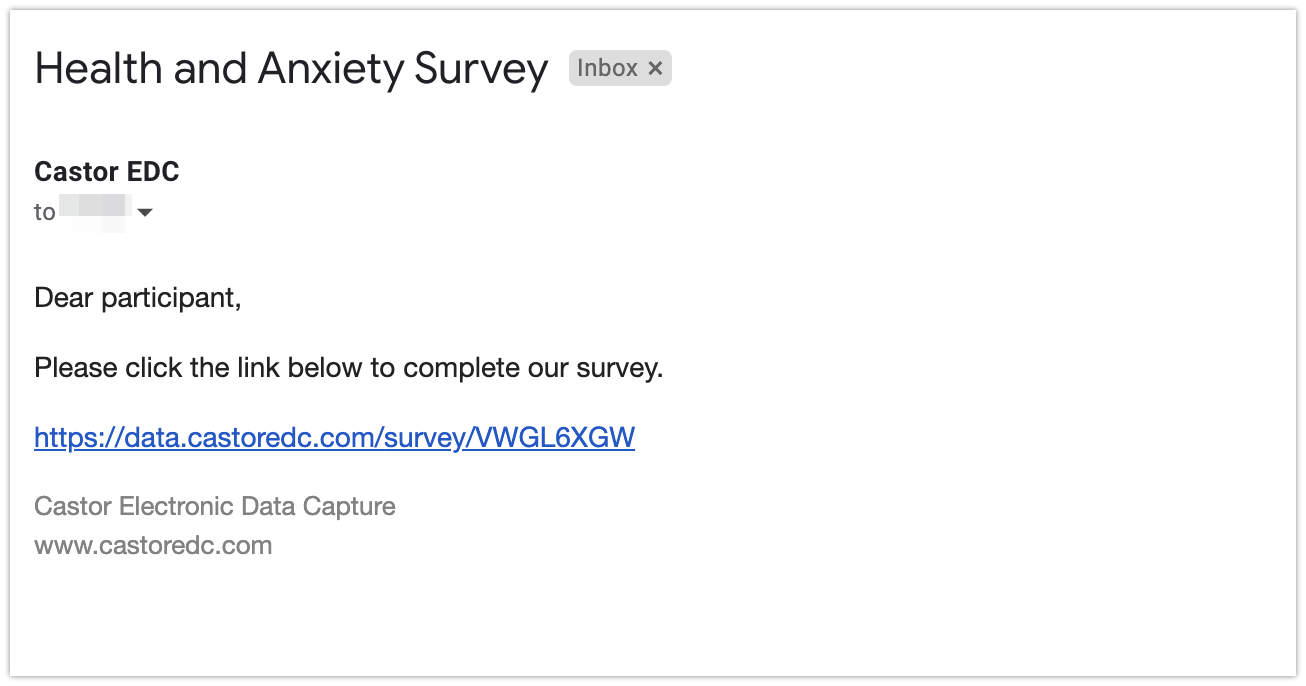
- After clicking this link, it may open in a browser for you to complete the survey.
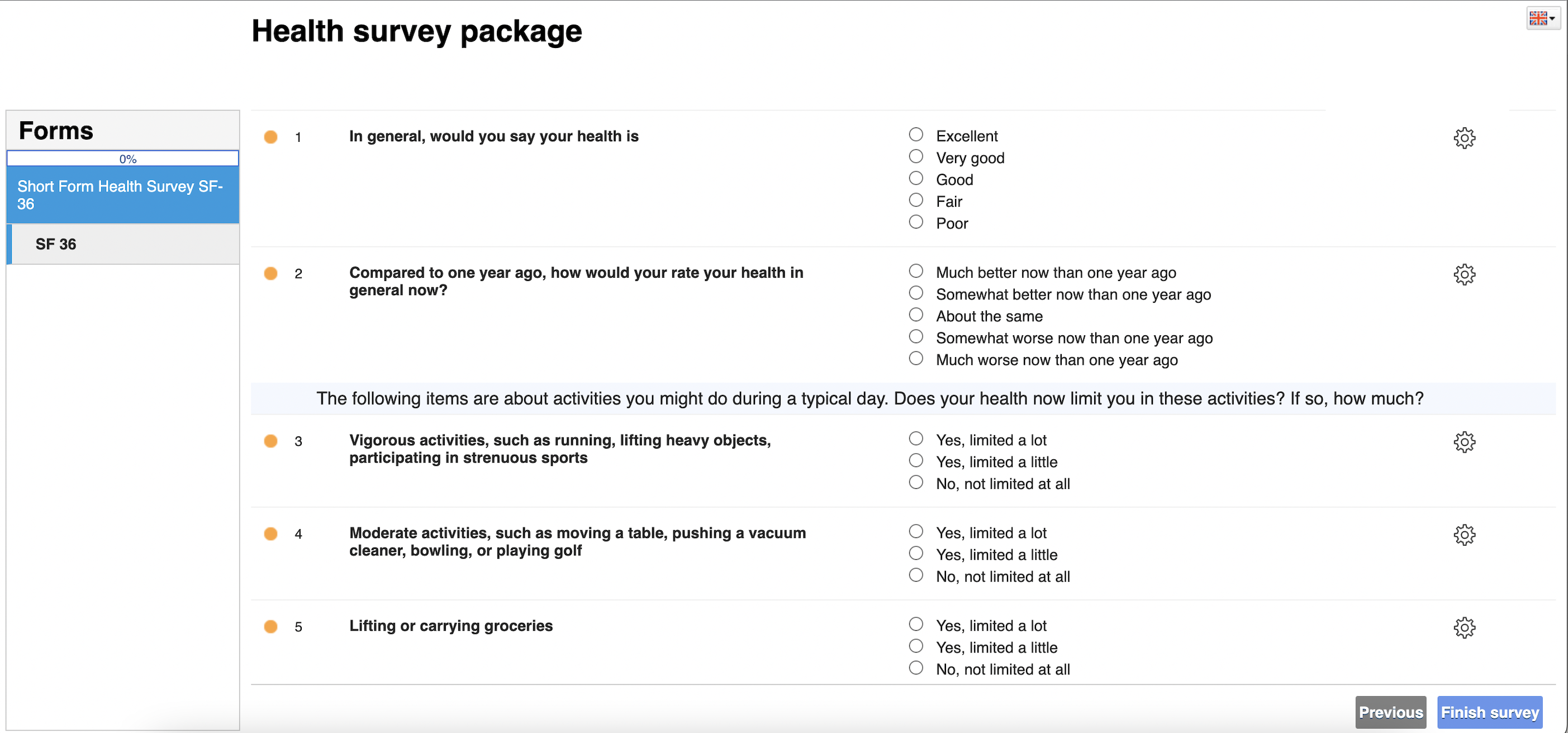
Completing the survey questions
- The survey may contain multiple choice options or fields in which you need to type in your responses. In some cases, you might need to fill out all questions on the current page before the system will allow to proceed further.
- Please fill in all required fields then click ‘Finish survey’ at the bottom right to close the survey.
- You will get a prompt to confirm your choice, click ‘yes’ to confirm your choice. Please note that you may not be able to go back and change your answers.
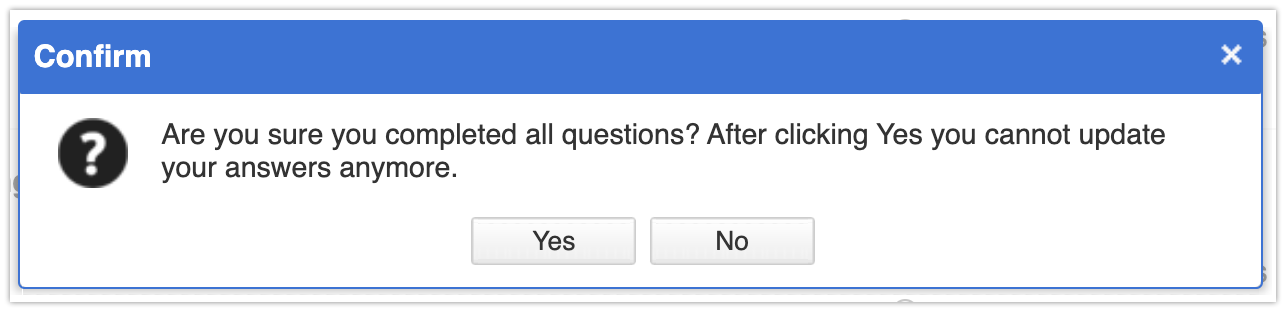
Navigating between surveys
Using the ‘Next’ and 'Previous' buttons
Click ‘Next’ at the bottom right to move forward after completing answers on the current page. Click ‘Previous’ at the bottom right if you need to go back to the prior page before completing the survey.
Using the ‘Form navigator’
Depending on your survey, you may be able to click on the different forms to navigate to a different page within the survey. Please note, not all surveys will allow you to use the Form navigator.