Create a general survey link to share with multiple participants in CDMS
It is possible to create one general survey link using the Open Survey feature. This generates a unique URL that allows participants to access and complete a survey without logging into the platform.
To enable it, select the checkbox field for the option ‘Allow creation of open survey link’ when creating a survey package.
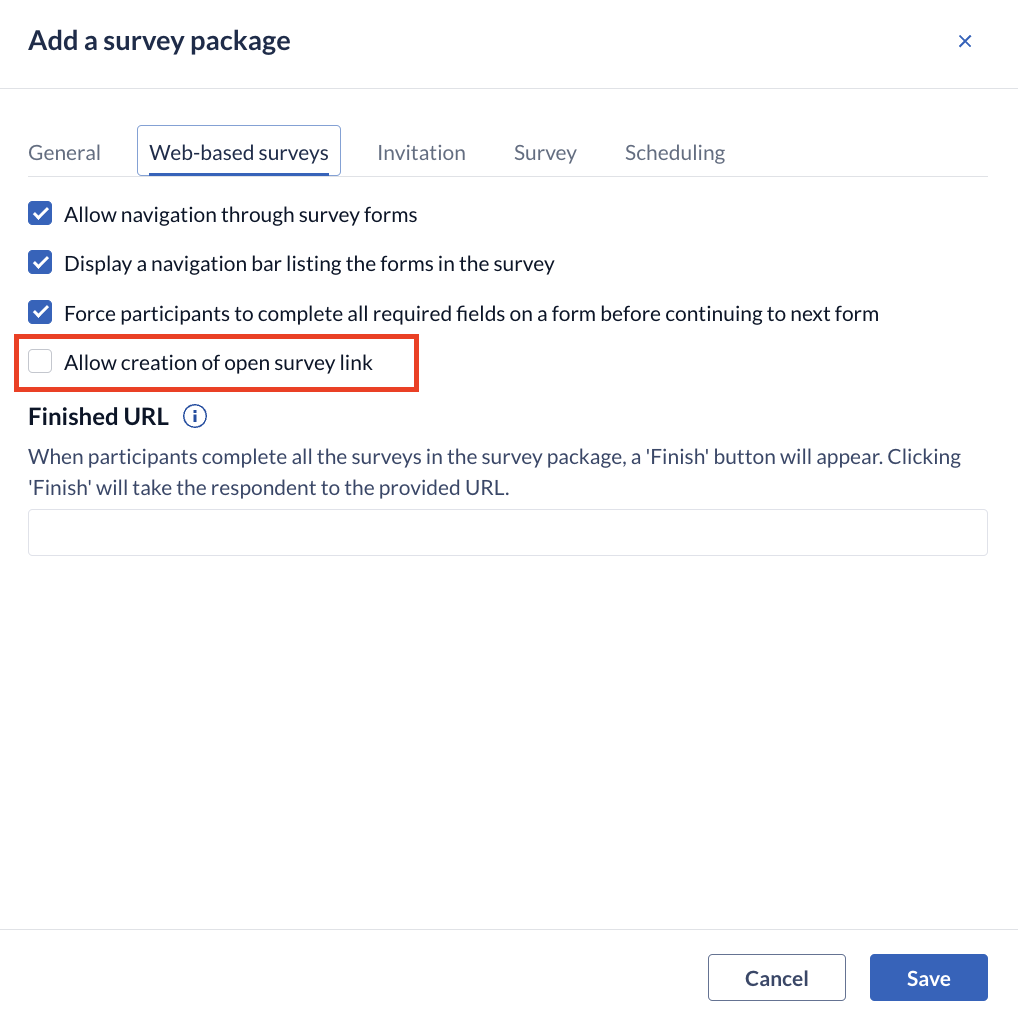
Once activated, you can start generating links for your study and share it with multiple participants, in newsletters, forums, etc.
To enable the open survey link in your survey package
- Navigate to Study structure tab and click on Survey packages.
- Click on the cogwheel next to the survey package where you want to enable, then select "Edit survey package".
- Check "Allow creation of open survey link" and Save. The open survey link is now enabled and a link will be generated after saving the change.
- To view the link, navigate to the Study structure -> Survey packages -> Open Survey:
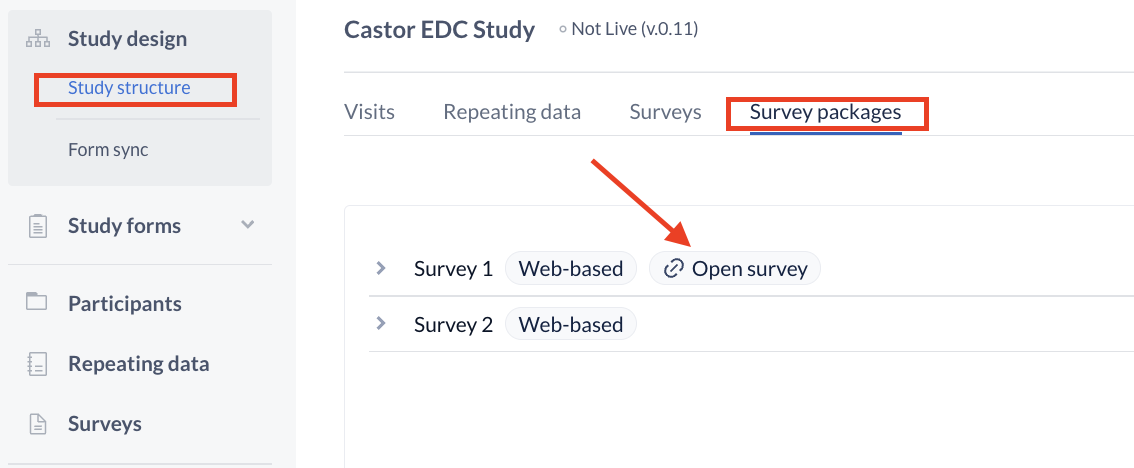
- For each survey started via this link, a new participant is created in the study. Therefore, you need to select a default site for these newly created participants.
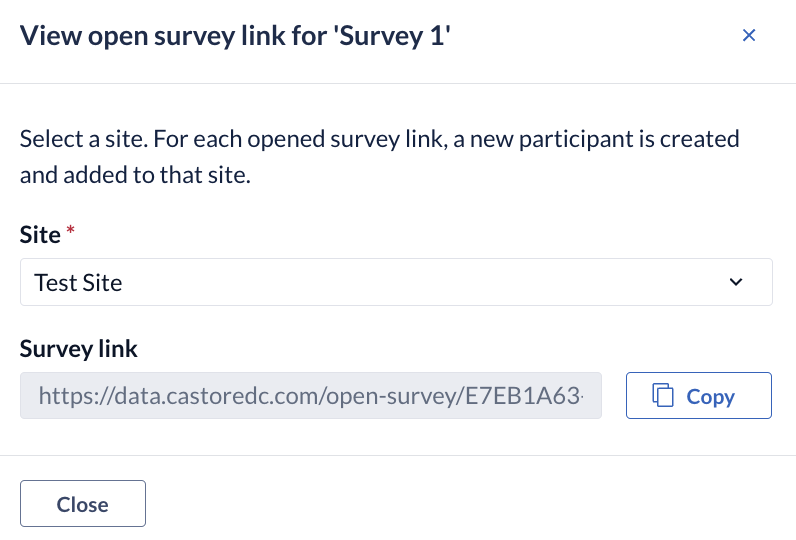
Note: Surveys created from the open survey link and manual sent surveys are not differentiated. If you'd like to keep them separated, we recommend creating a different site or survey package designated for the open survey link surveys.