The 'Repeating data button' field in CDMS
Table of Contents
After a Repeating Data structure has been created, you can use the repeating data button to allow users to quickly access a repeating data form from your CRF.
You can add a field in your study forms that will display a button which can quickly add a specific repeating data form during data entry. The repeating data form is automatically linked to the parent visit or another repeating data form, so you can easily keep track of when specific events happened:
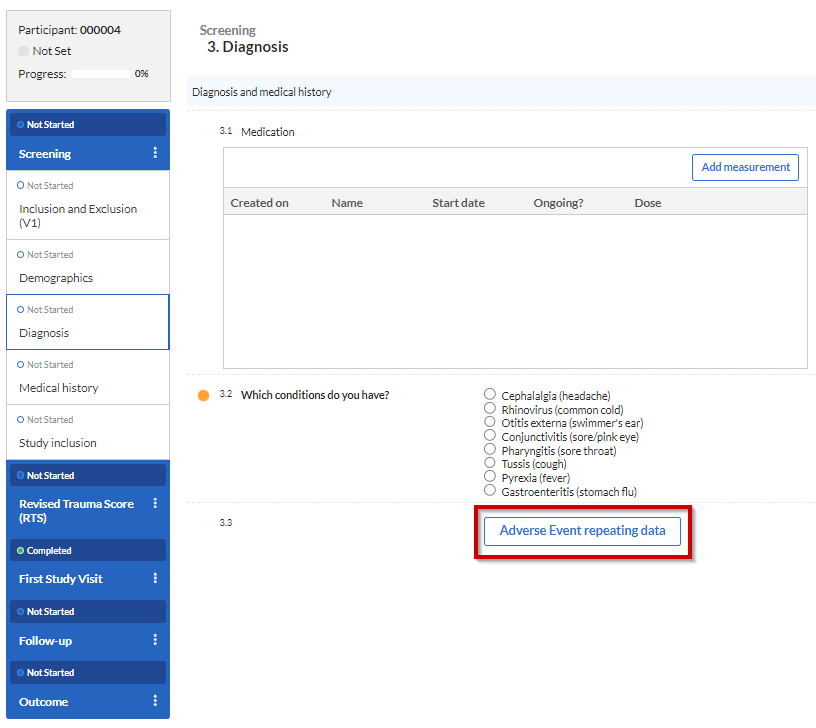
Add Repeating data button
To create a repeating data button, click on the 'Repeating data button' field from the list of field types in 'Study Forms' > Study':
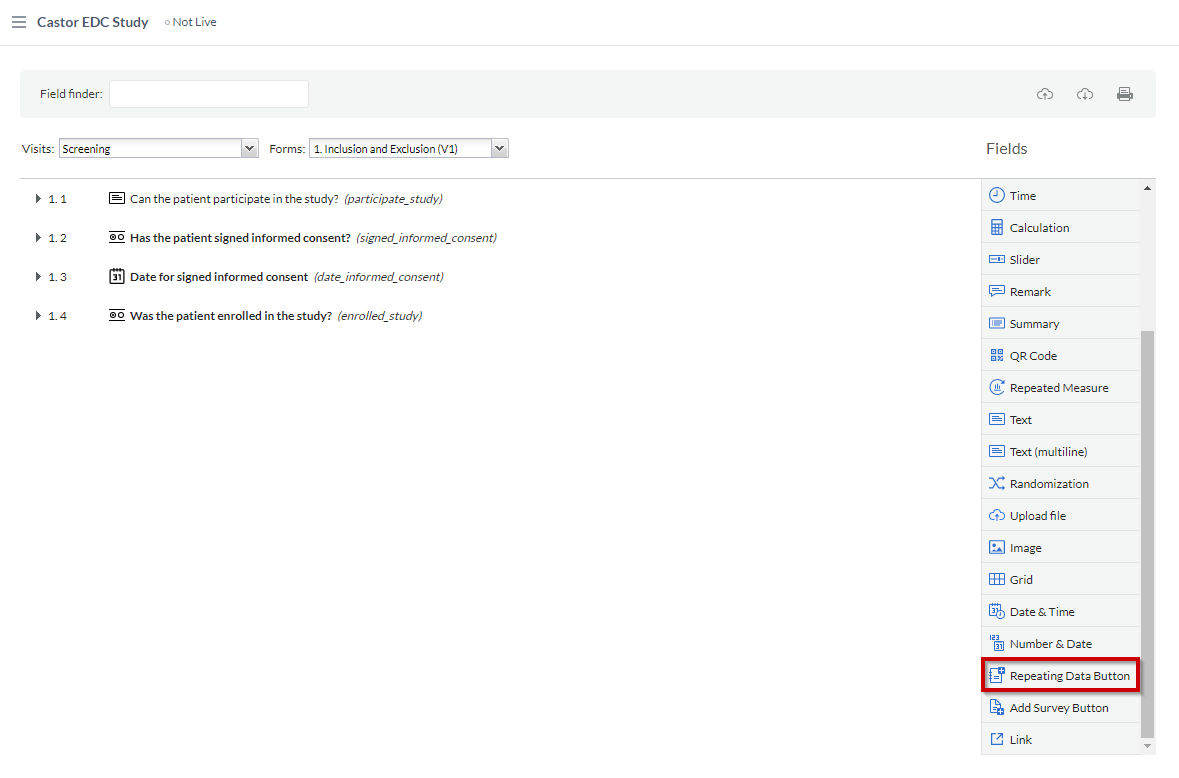
In the resulting dialog window, choose the position for the button, add a label (Button Name - the text displayed on the button in the CRF), leave the field type as 'Add Repeating data button' and choose the repeating data form that you want to link to the button from the available options in the 'Links to Repeating Data' dropdown menu.
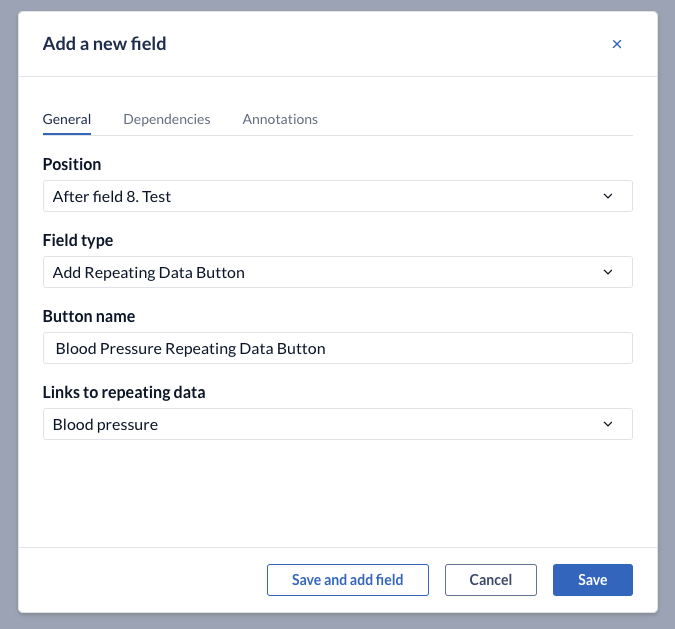
Repeating Data button in the data entry
If a user clicks the repeating data button during data entry, a dialog window will appear:
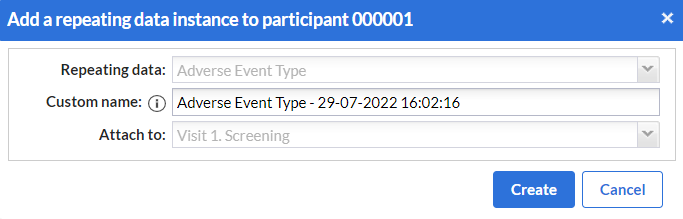
Details such as the 'Repeating data' and 'Attach to' will already be pre-filled. A default name is suggested for the repeating data instance. If the option to edit the custom name is enabled, the data entry users will be able rename the repeating data instance. Once all information is present, click 'Create' to open the repeating data instance view and to add data to the newly created instance.