The 'Studies' overview in SMS
The Studies overview provides a list of all the studies you have access to. This overview consists of 3 separate views: All studies (1), Favourite studies (2) and Last opened studies (3).
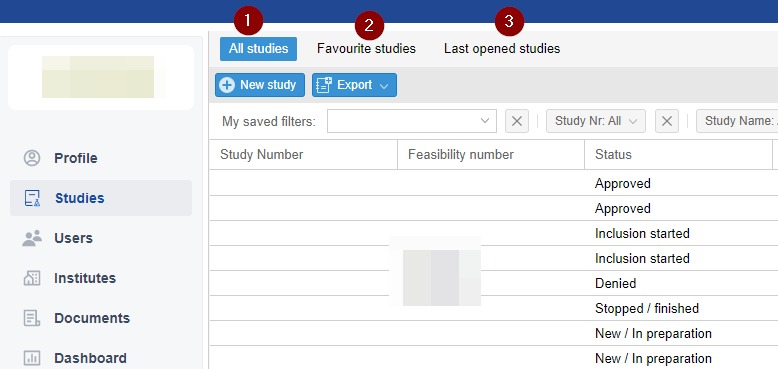
1. All studies:
All the studies you have access to are listed here - this is the default view for the ‘Studies’ tab.
Display:
- Horizontal scrollbar: The width of the overview adjusts to your screen width. When the “Fixed to screen width” checkbox is unchecked, the studies overview will expand and a horizontal scrollbar will show to assist with navigating around the page.
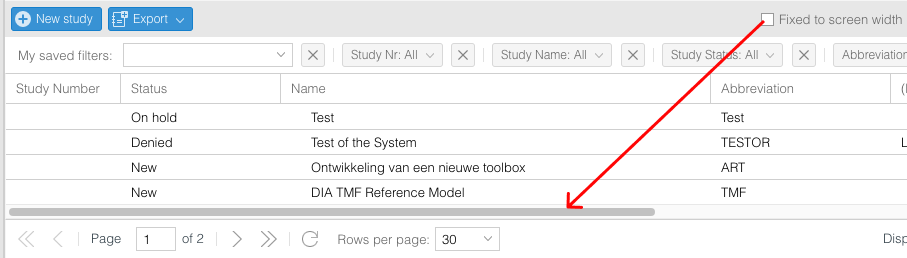
- Column lock: When the horizontal scrollbar is enabled, it is possible to lock and unlock columns. This action can be found in the arrow dropdown to the right of the column label - you can select to Lock or Unlock the selected column.
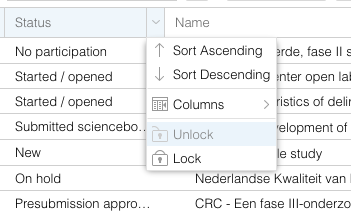
- The chosen columns, the order of the columns and the amount of rows shown on the screen in the Studies overview is saved and is user specific.
- Sorting, filtering, actions: Refer to this article.
Exporting:
Refer to this article.
2. Favourite studies:
Studies that are marked as favourite are listed in the “Favourite studies” tabpage. Right clicking on a study row opens an action bar - you can use this to mark a study as a Favourite. Favourite studies are tagged with a star icon in the study overview, and a list of studies marked as Favourites can be found in the ‘Favourite studies’ view.
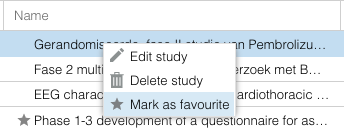
3. Last opened studies:
The ‘Last opened studies’ view shows the last 10 opened studies.