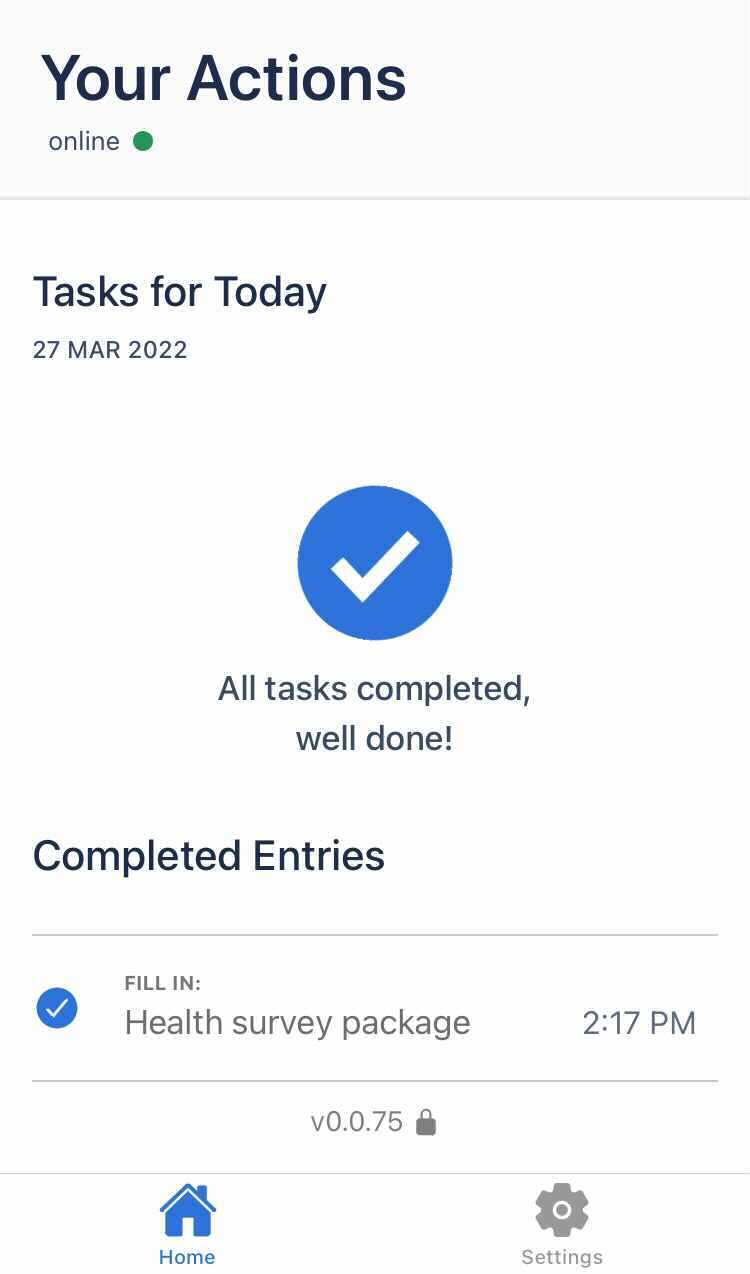Castor Connect Survey completion guidelines for participants in EDC/CDMS
Table of Contents
How do I get started?
Complete survey using Castor Connect
- If you are using the Castor Connect App, after clicking your survey link, it may also redirect you to download the Castor Connect app.
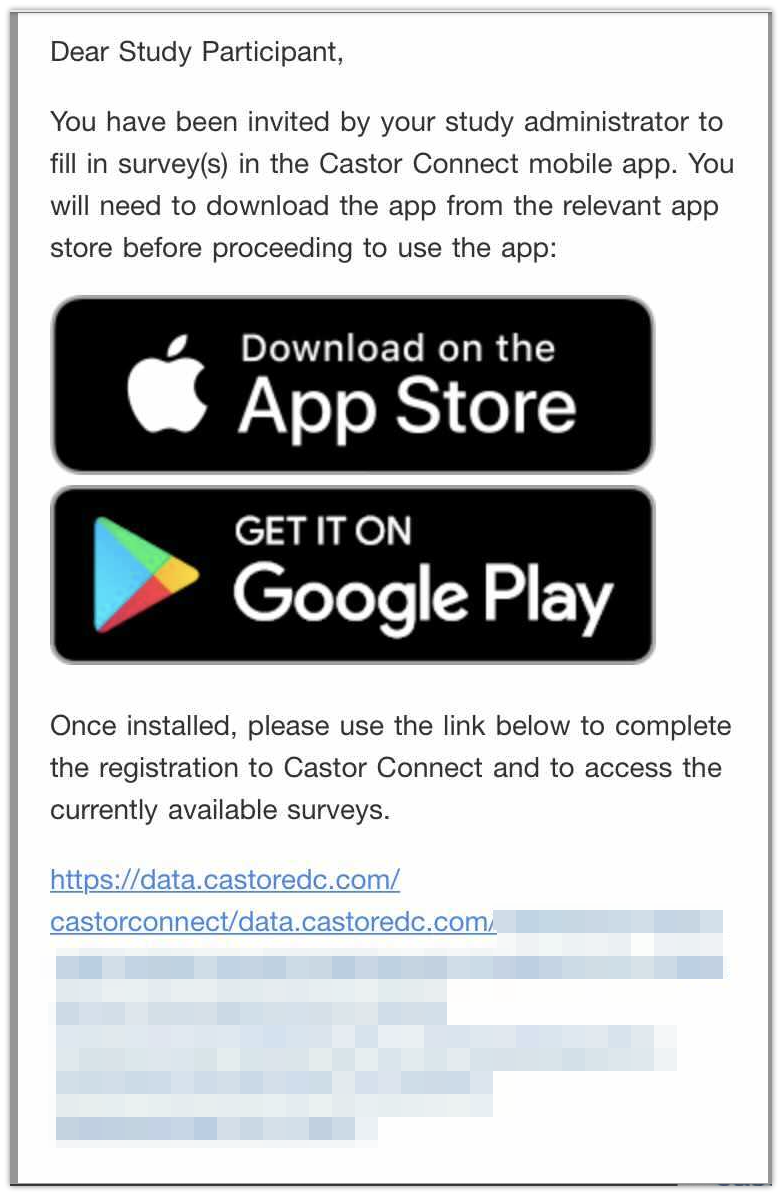
- Please download the app.
- Once the app is installed, please use the link in the survey email to complete the registration and access the currently available surveys.
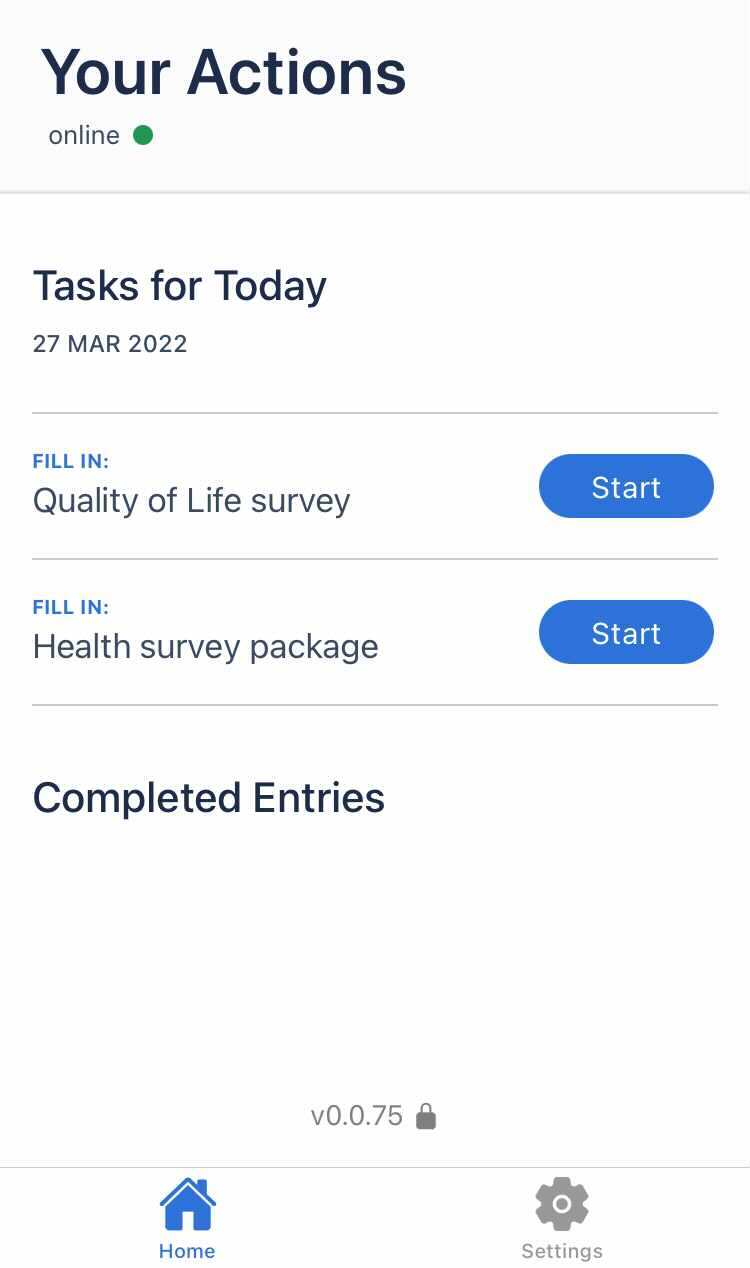
- After the registration, all available surveys will become visible in the app automatically.
Completing the survey questions
- The survey may contain multiple choice options or fields in which you need to type in your responses.
- Please fill in all required fields. Click ‘Next’ at the bottom right to move forward after completing answer for the current question. Click ‘Previous’ at the bottom right if you need to go back to the previous question.
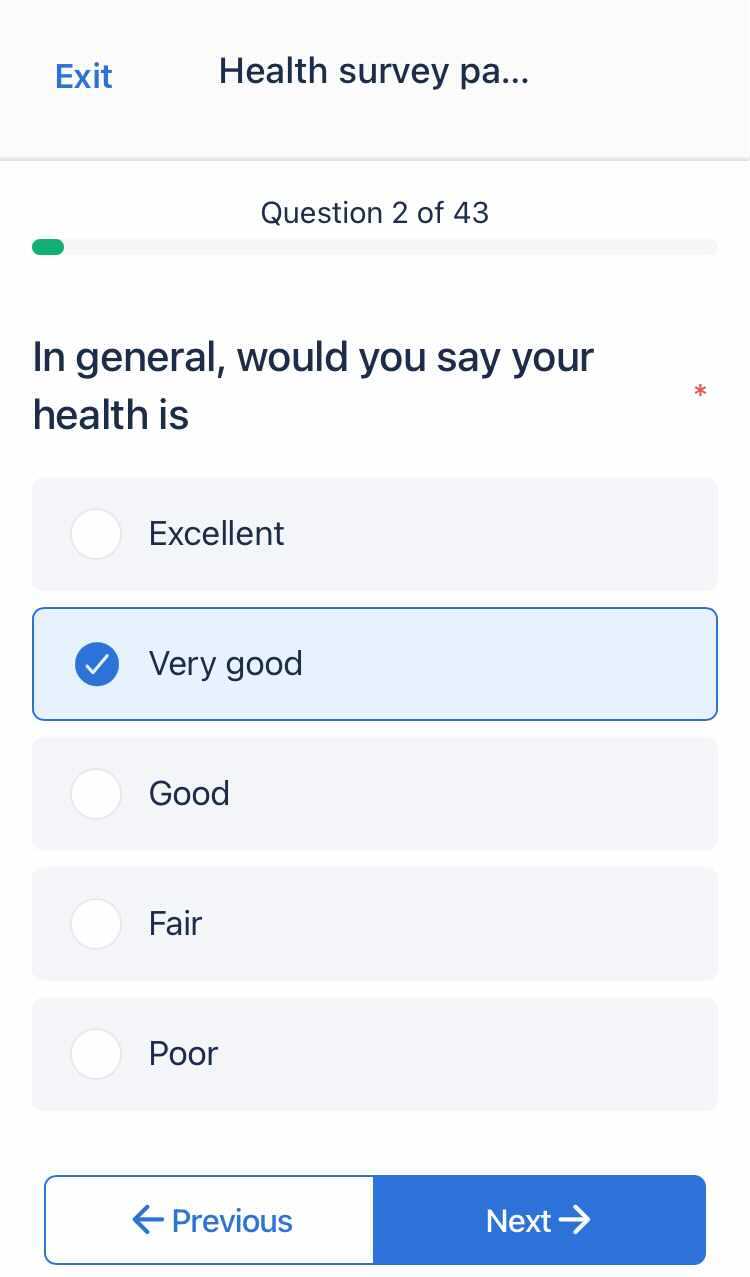
- After all the fields have been completed, the survey will close automatically. All completed surveys will appear in the 'Completed Entries' section.