Test a survey you have created in CDMS
Once you have created a survey and survey package, you can proceed with testing them. Firstly, you need to create a test participant and add your own email address. In that participant, create a survey invitation in the surveys tab. These are the same steps to be followed when sending surveys to the study participants.
Upon sending the survey invitation, you will receive a copy of the email that will be mailed to study participants:
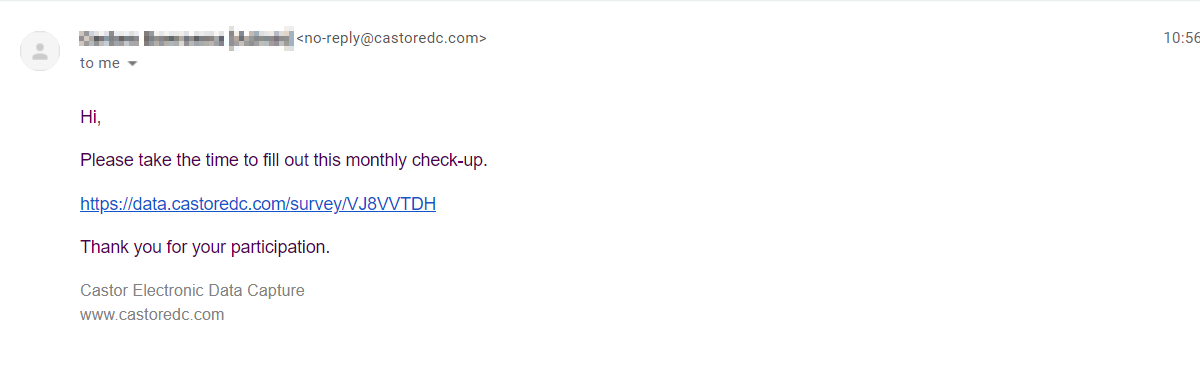
Clicking on the link in the email will take you directly to the survey.
You can also access the survey within Castor, by clicking on the cogwheel next to the survey invitation in the Surveys tab and selecting 'Open survey in new window':
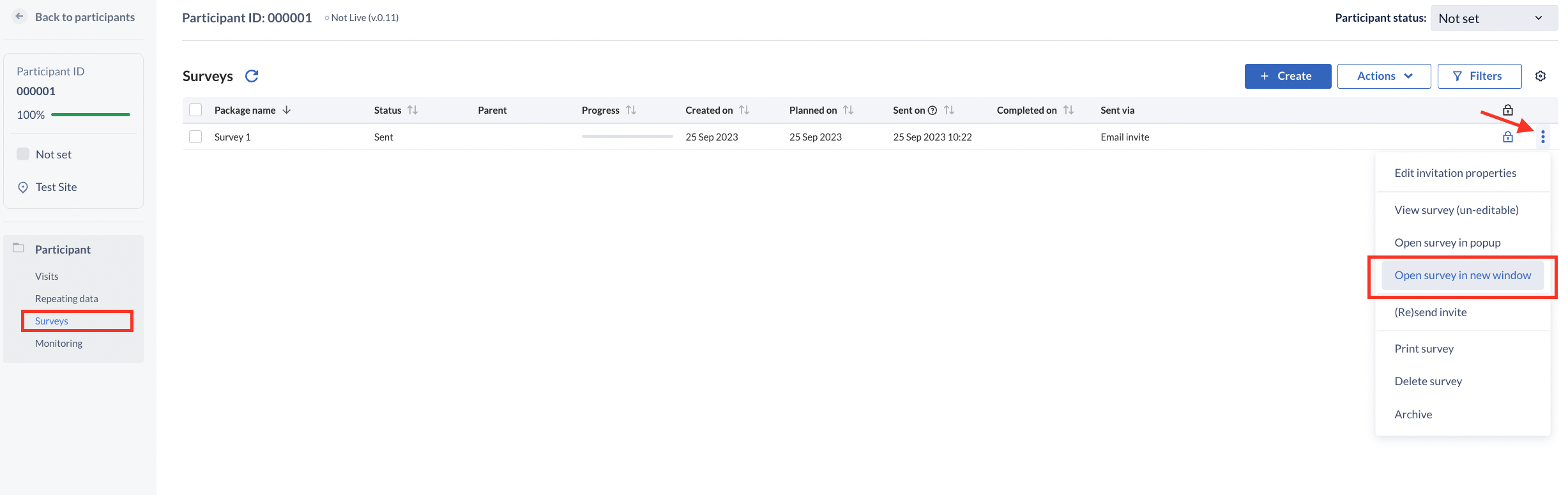
When creating the survey invitations, you can choose 'Decide later' when asked to indicate the time of sending, this will create the invitation without sending an email.
Whichever method is used to access the survey, the layout will be shown exactly as the participants will see it:
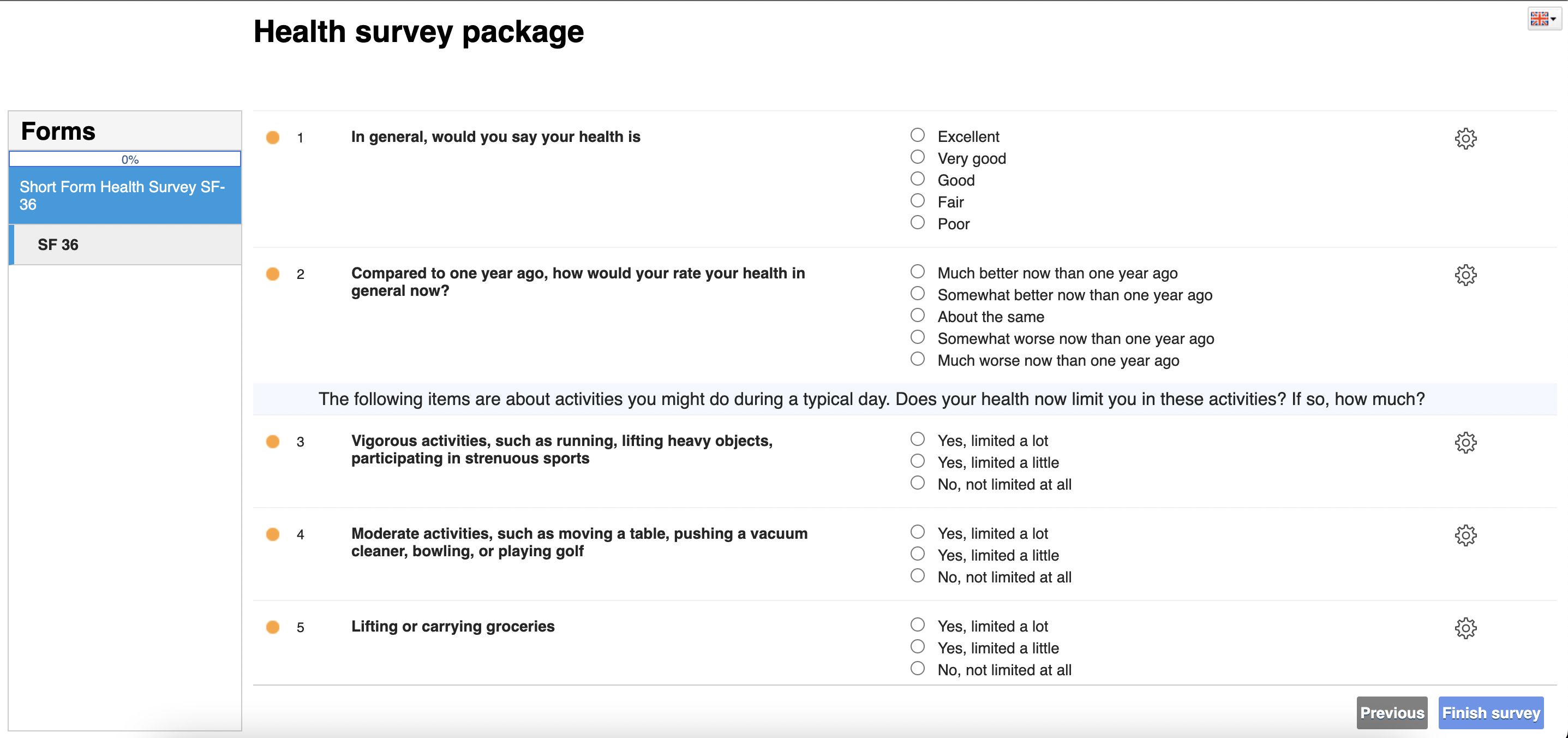
- The form navigator is only visible if you have selected to display it in the survey package settings. A progress bar is displayed to indicate the percentage of survey completion (proportional to data entry). Under the progress bar, each survey and all forms within a survey are listed. If you have introduction text, this will be displayed as a separate section.
- The main portion of the survey is comprised of the questions which the participant must answer.
- Language support: We have the option to switch between languages in the survey data entry screen. Please note that survey questions and forms are not affected by the translation. Only the standard static text elements are translated, for example 'Previous/Next' and 'Forms'.
The participant uses the "Next" and "Previous" button to navigate between adjacent forms. When filling out your test survey, the same format is utilised as for the participants. This gives you an insight of what the participants see.