Manage your account settings in CDMS
Learn how to change your account settings in this tutorial.
You can access your account Settings via the Account button at the bottom left of the navigation bar, visible when you are logged in to Castor CDMS:
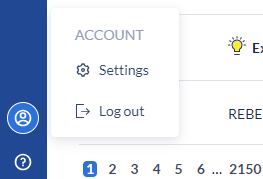
When you click 'Settings', you can view and change your profile details, account details and user details:
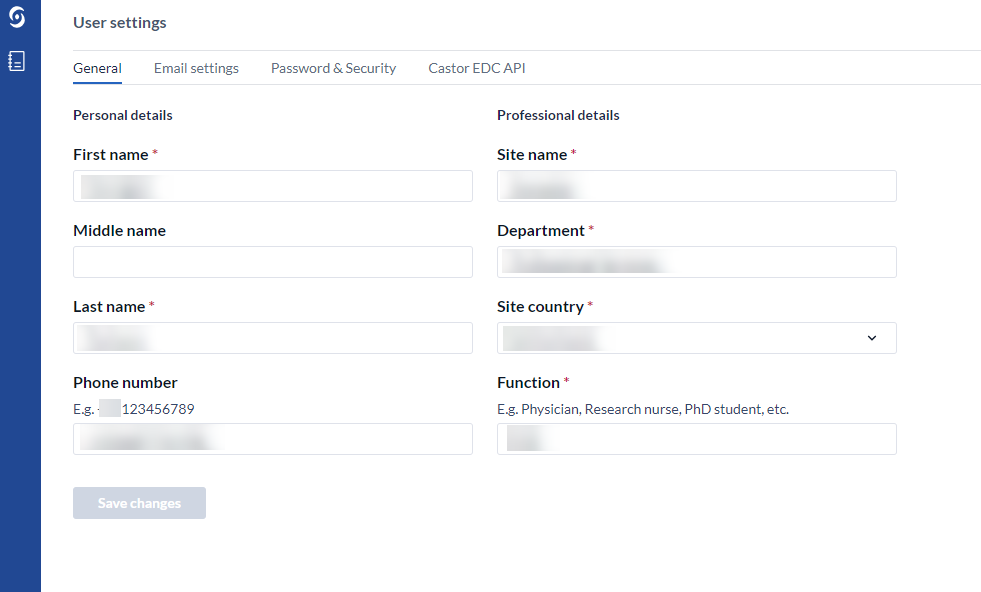
In General details, you can add and change your name and institute details. Most fields in this section are required, so will be outlined in red if left empty.
Under General details, in Phone number, you can add your phone number without using any special characters or spaces (only numbers and + sign is allowed).
In Email settings, you can change your account password or email address. If you change your email address, we'll send you an email asking you to confirm the change and verify your updated email address.
In Password & Security, you can turn on two factor authentication for your account.
In Password & Security, you can also change your password by typing in the new password field, then clicking update password.
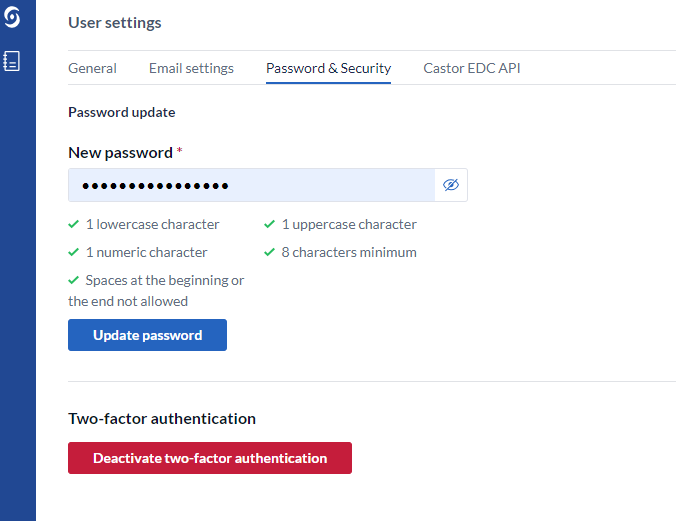
In User API credentials, you can request credentials for API.
When you change your details, don't forget to press 'Save changes'.