Copy a survey or survey forms in CDMS
You can copy an entire survey by clicking on its cogwheel in the 'Study structure' tab:
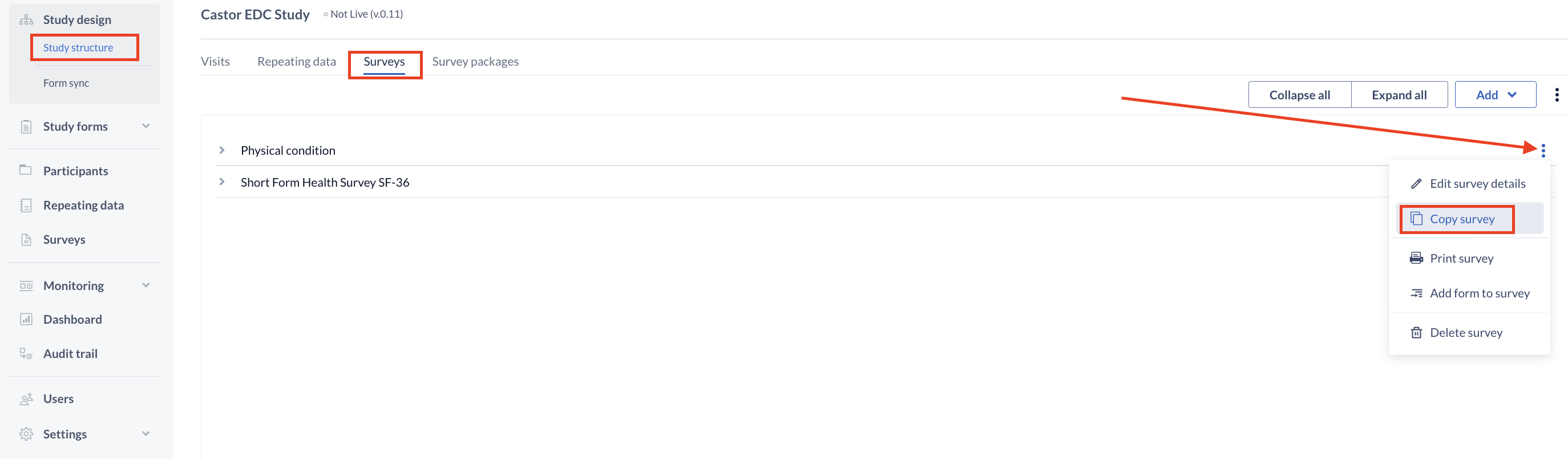
You can also copy single survey forms into the same or another survey. This will copy all the existing fields in that form. Go to the 'Surveys' sub-tab in the 'Study structure' tab. Select the survey from which you want to copy forms >> Find the form to be copied and click on its cogwheel >> Select 'Copy form':
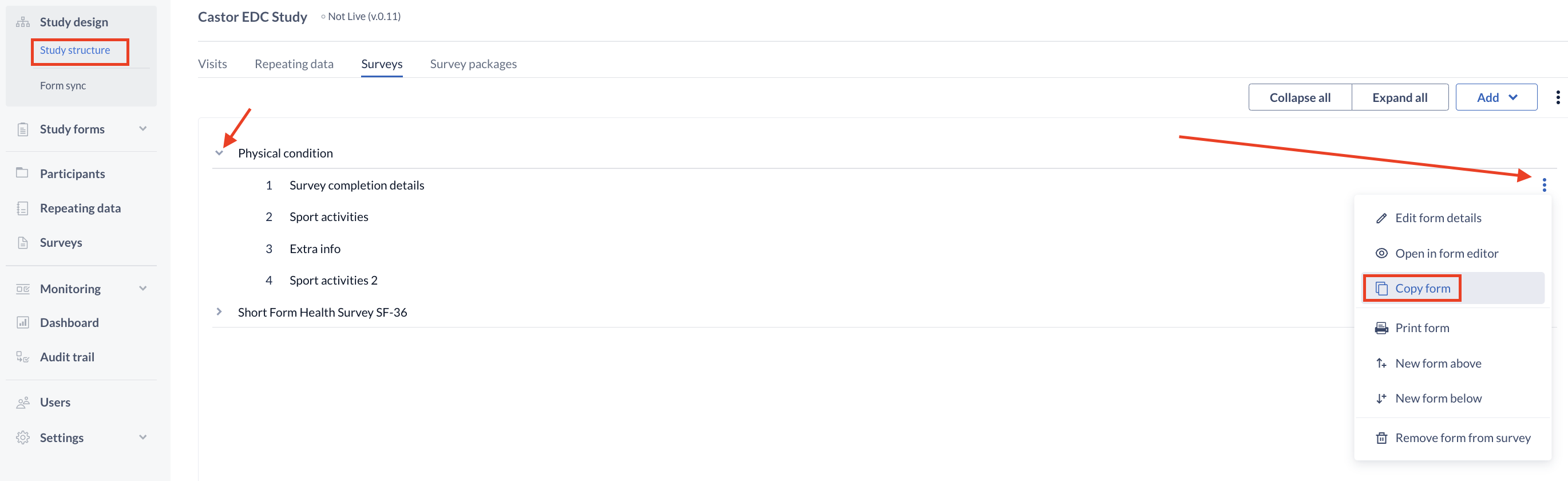
A dialog window appears, allowing additional details to be entered about the form, such as name, description and the location of the copied form:
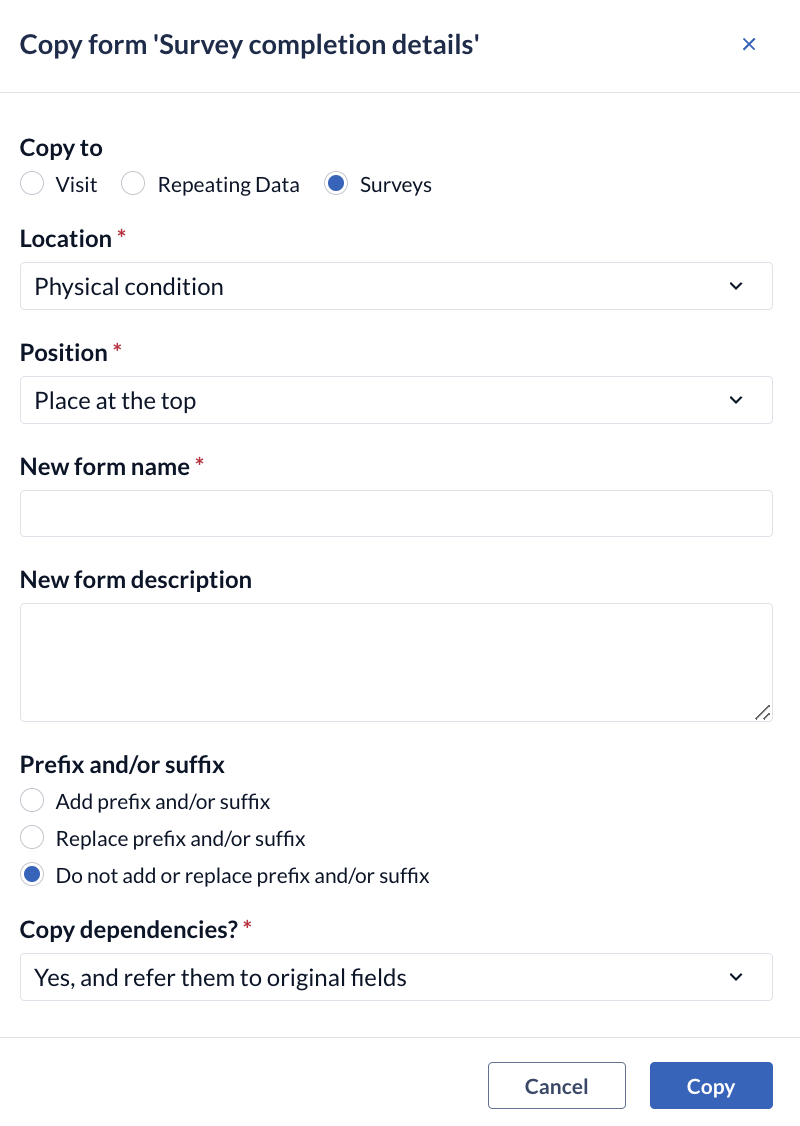
- Choose the copied form's new location from the available options. Its placement and location in the new survey structure, its position in the survey, and its new name (this name should be unique). You can also add a form description for the copied form, if applicable.
- You can add or replace the prefix/suffix for all variable names in the copied form, i.e. if the original form contains two variables, blood_pressure_systolic and blood_pressure_diastolic, you can add the prefix 'visit_2_' here, so that the variables on the newly copied form will be named visit_2_blood_pressure_systolic and visit_2_blood_pressure_diastolic. You can also choose to add a suffix, or do nothing. If you select 'Do Nothing', suffix '_1' will be added to the variable names of the copied form.
- To copy dependencies, select either 'Yes, and refer them to original fields' or 'Yes, and refer them to the copied fields' from the drop-down menu. Otherwise, select no. Beware that if some of the fields are dependent on fields located in another form of the survey, the dependencies will not be copied.
Press 'Save' to confirm the changes.