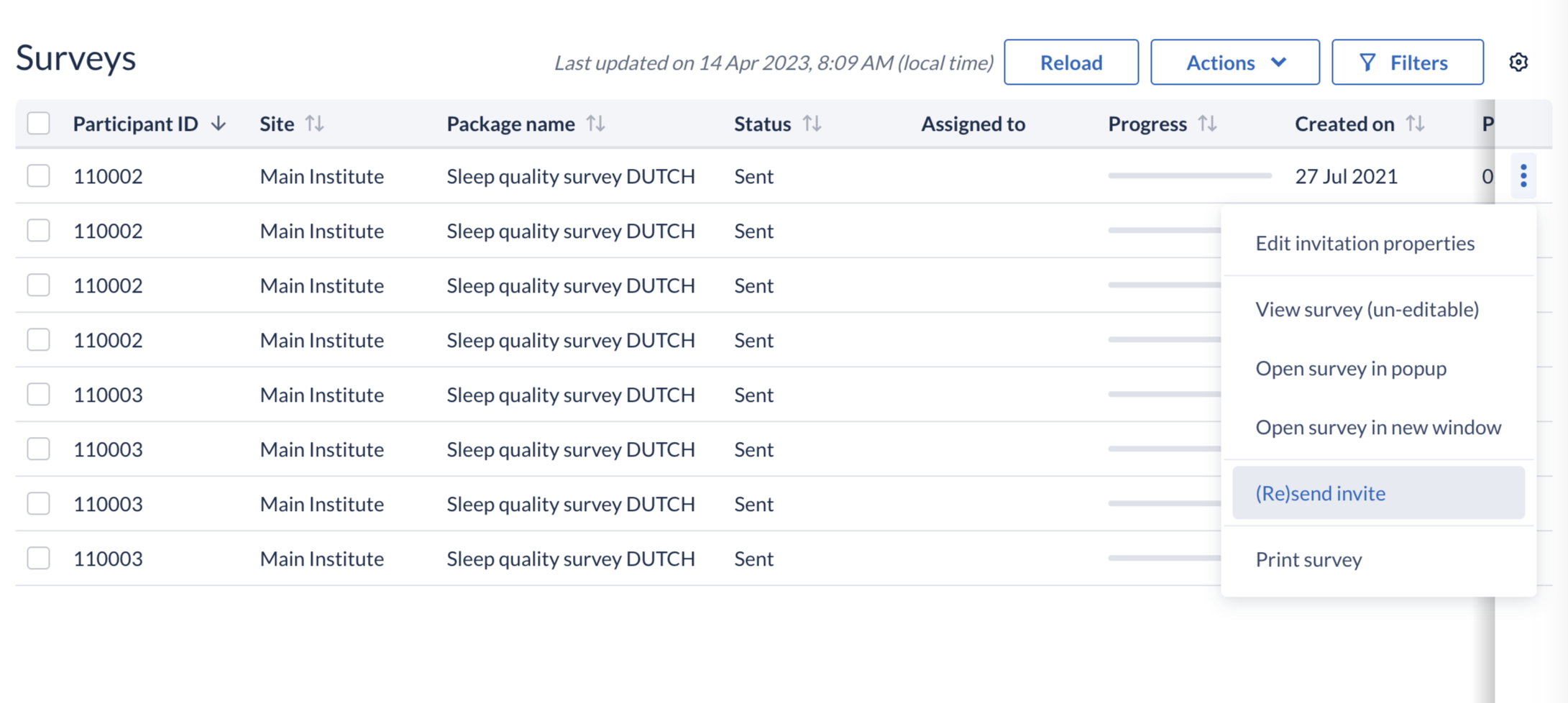Send survey reminders in CDMS
Table of Contents
You can send survey reminders to participants who have not yet completed their survey after a certain period of time. Discover how to quickly and easily trigger survey reminders in Castor CDMS below.
Automatic survey reminders
It is possible to set up an automatic reminder when creating/editing survey package. This is a generic setting for the survey package and will always be applied when an invitation is sent for that survey package.
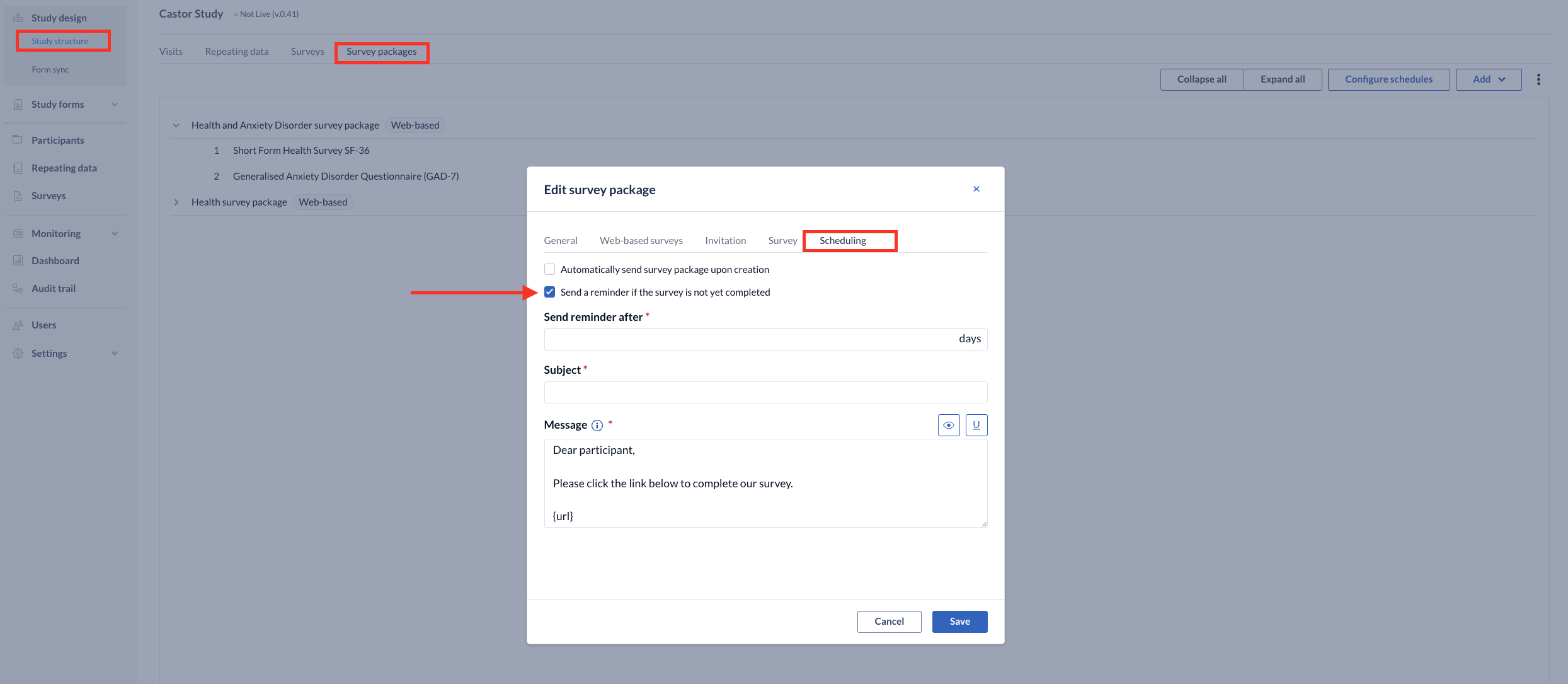
To create a reminder, follow the steps below:
- Navigate to the Scheduling tab when creating/editing a survey package
- Tick the box 'Send reminder if survey not yet completed'.
- Add the reminder subject
- Add the invitation message. Use {url} where the invitation URL should come. When a survey will be sent, the {url} will be converted to an actual survey link. Use {logo} to include a small version of the study logo.
- Set the number of days after which the reminder should be sent. The reminder can be set for up to 99 days after the invitation was sent.
The reminders are sent if the survey progress is not 100% and the survey is not locked (regardless of an exclusion message triggered in the survey or not).
If a survey is completed or a survey is locked (irrespective of the completion status) the reminders will not be sent. The survey reminder will only be sent once. The ‘Date sent' column in the global and the participant's ‘Surveys’ tab will not be updated.
For all survey packages created before 05.12.2019, a survey reminder can be set up provided that the reminder is in the future. It is also possible to set a reminder after a survey package has been created provided that the reminder is in the future: If a survey was sent 30 days ago and you have a reminder set for 40 days after send date, the reminder will be sent in 10 days from now. If the survey was sent 45 days ago, and you have a reminder set for 40 days after send date the reminder date has passed and a reminder will not be created. The survey reminders are sent at 4:00 AM CET by default.
Manual survey reminder
In the 'Surveys' tab, use one or more of the filters in the top to select the surveys for which you would like to send a reminder by clicking on the ‘Filters’ button. You can filter by site, survey name, and date sent (for example, you can use the 'before' option). For 'completion status', select 'Sent' for surveys that were sent but not started or 'In progress', for surveys that were started but are still not completed.
Before resending an invitation, make sure the participant is unlocked, otherwise a warning message will appear indicating that participant is locked: Participant is locked. Please unlock the participant before continuing.
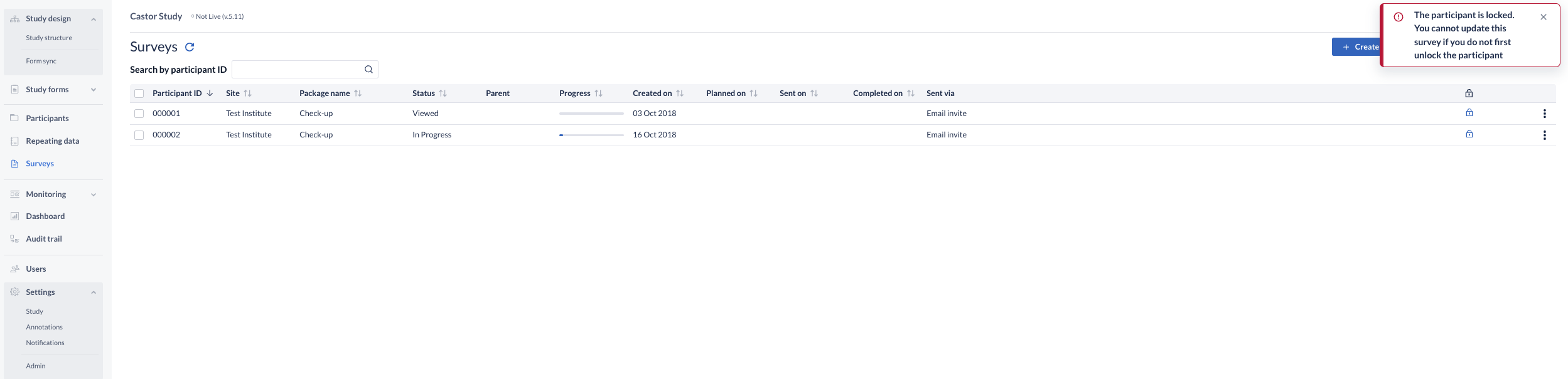
From the resulting list, select the applicable survey invitations, then press ‘Actions’ button and click the 'Resend invitation' button in the menu:
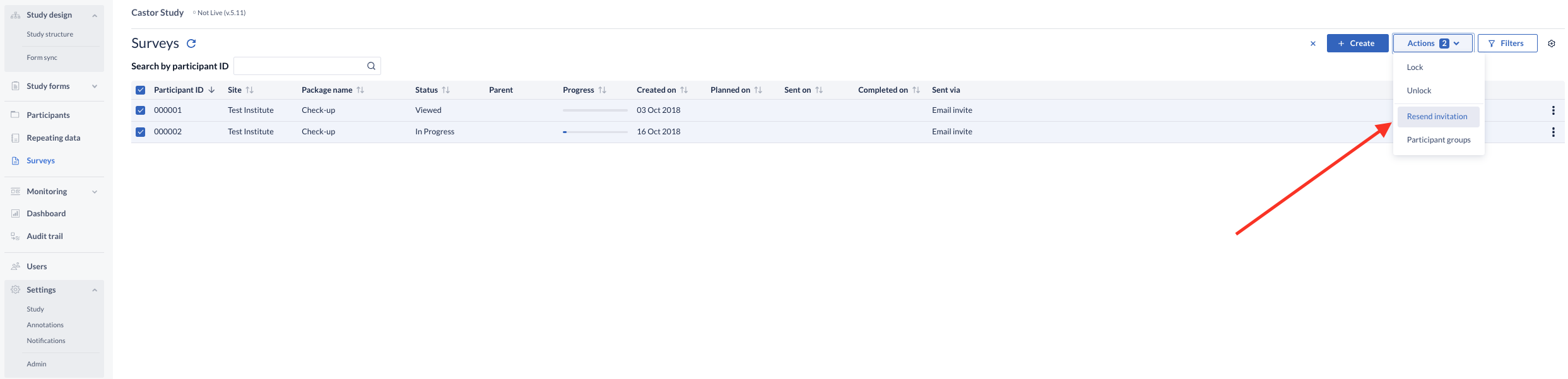
You will be prompted to edit or re-use the previously sent invitation subject and email text. If you select 'Resend with previous text', the same email will be sent to the participant, with the same subject. Thus, it is best to write a new text if you would like to indicate that it is a reminder.
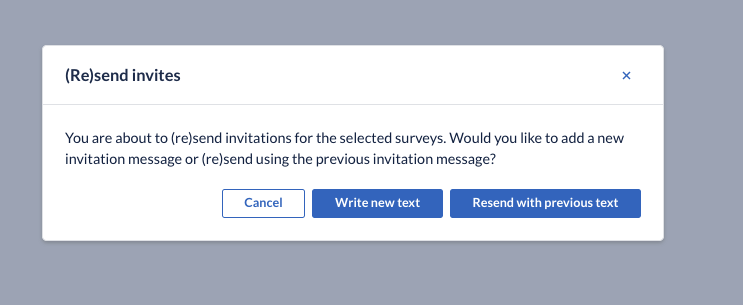
The 'Resend invitation' button in the survey overview will check for the correct site rights before resending a survey. If the sender does not have appropriate rights for a site, the surveys will not be resent and a warning message ‘Insufficient permissions’ will be shown in the right upper corner.
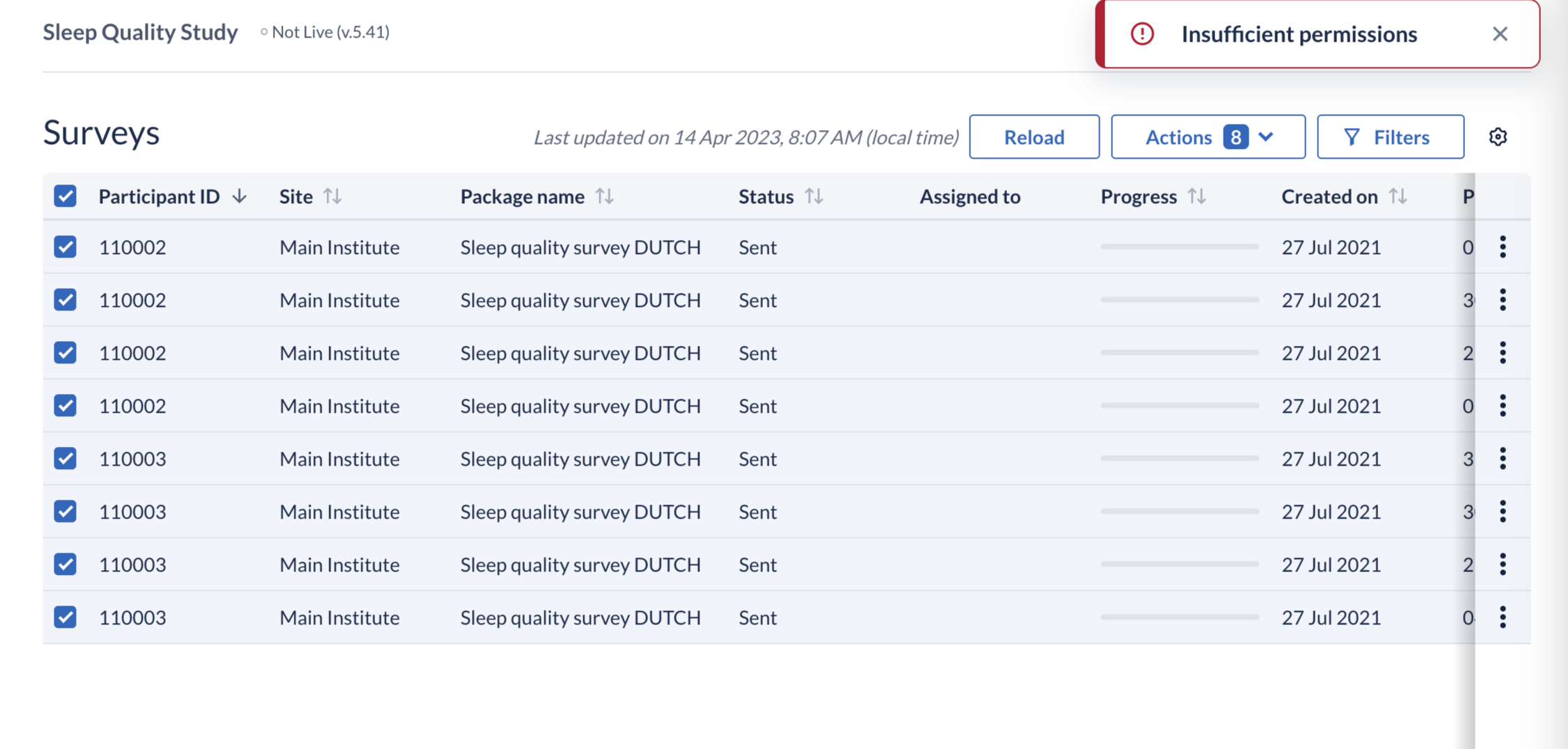
When a reminder is sent using the ‘(Re)send invite’ option, the 'Sent on' date will be updated accordingly.
To resent individual reminders, click on a 3 dot menu on the survey row and select the option to ‘(Re)send invite: