Send bulk surveys in CDMS
Table of Contents
This article shows how to send multiple surveys to study participants. If you prefer to send surveys to an individual participant, check this article.
If you haven't sent any surveys yet, this page will allow you to to create your first bulk survey invite or manage your groups to which a survey will be sent:
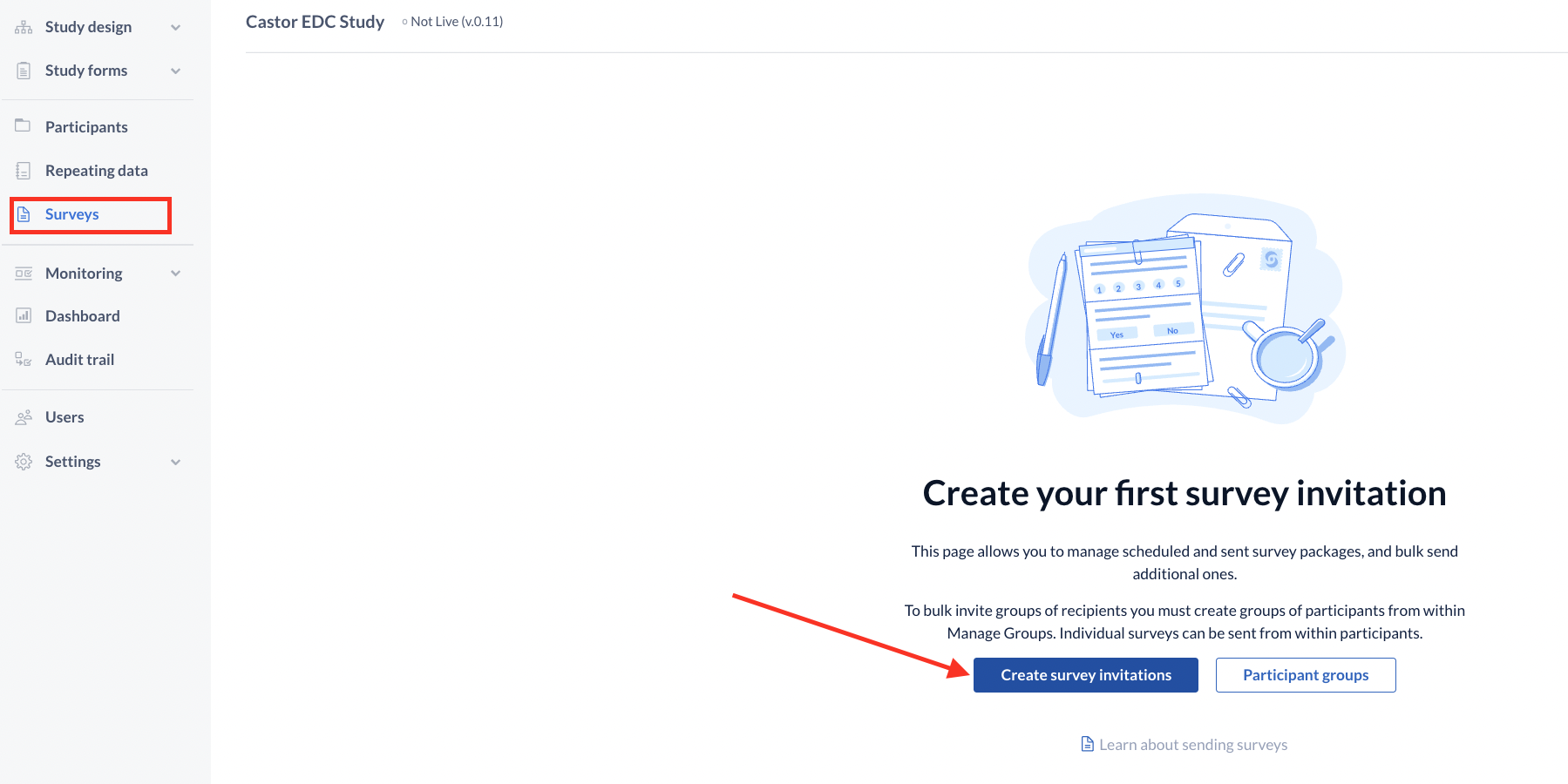
To send surveys in bulk, you have to:
- Create a survey form and survey package.
- Create a participant group to whom you want to send the survey in bulk.
- Send out survey invitations to the participants in that group.
NOTE: Survey invitations cannot be created if the participant is locked, but if the survey invitation is created before locking the participant, the survey will be sent as scheduled.
Create a new participant group
A participant group is one to which you can select and send survey invitations. To create a group, go to the 'Surveys' tab and click on 'Participant groups' in the top right corner of the 'Surveys' tab.
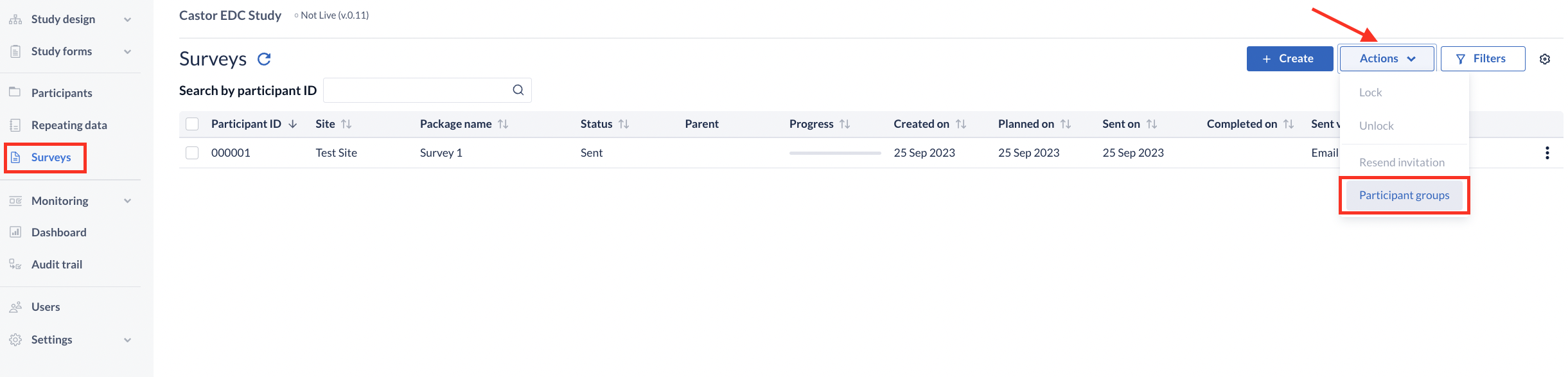
This will open the Groups overview dialog, where you can select 'Add group' to add a new group, or 'Manage participants in group' to modify the participants list in an existing group. To create a new group, click 'Add group', enter a group name and description, then click on 'Create group'.
From the available list, select the available participants you want to add, then click on the right arrow to add them to the group. You can use the 'Type to search' boxes to filter out participants (it works on a 'starts with' basis). For instance, filter all participants that start with the digits 00 to leave out 11.
NOTE: Only participants with an associated email address can be added to a survey group. Ensure that you've already created participants with associated email addresses.
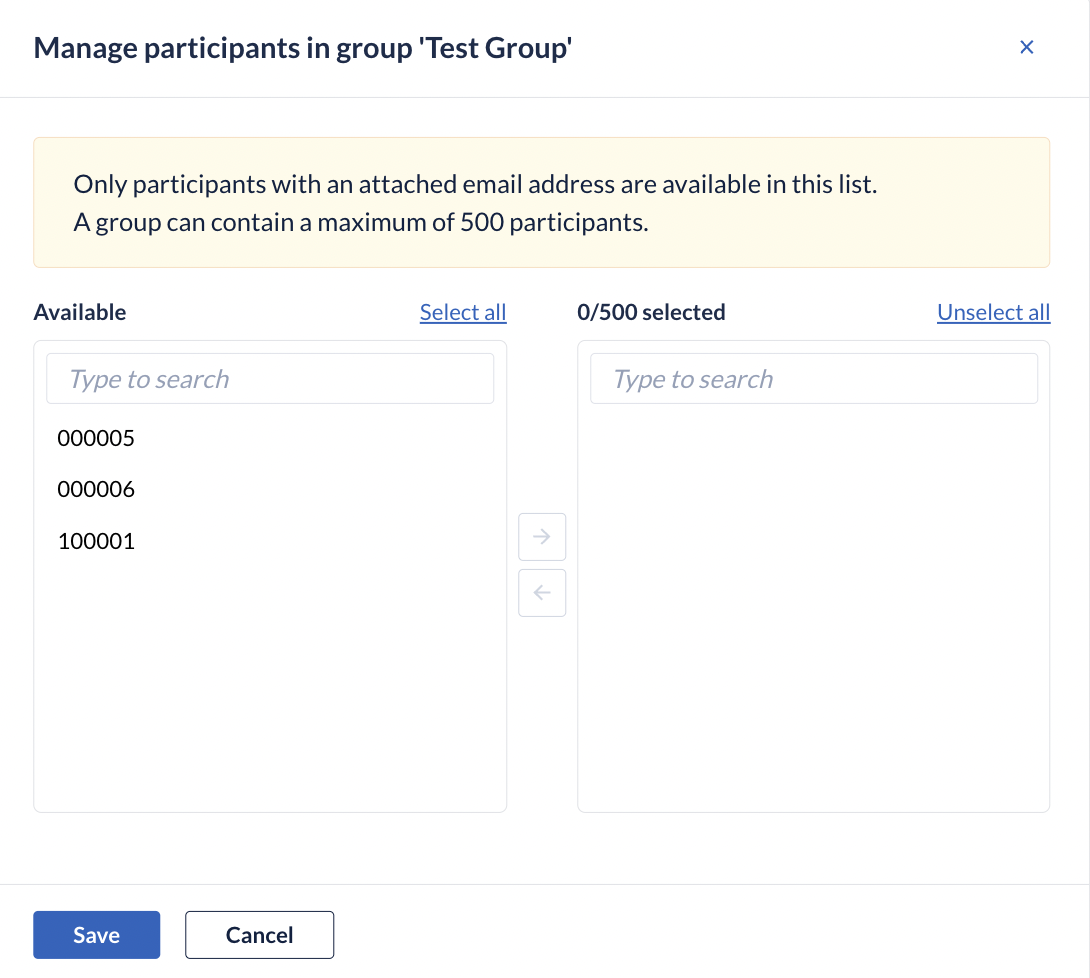
Create a mass survey invitation
Navigate to the 'Surveys' tab and select ‘Create’. Select the survey package you want to send and the participants group you just created in the pop-up. You can also choose to edit the participant group by clicking on 'Edit groups' to view/edit the list participants present in that group.
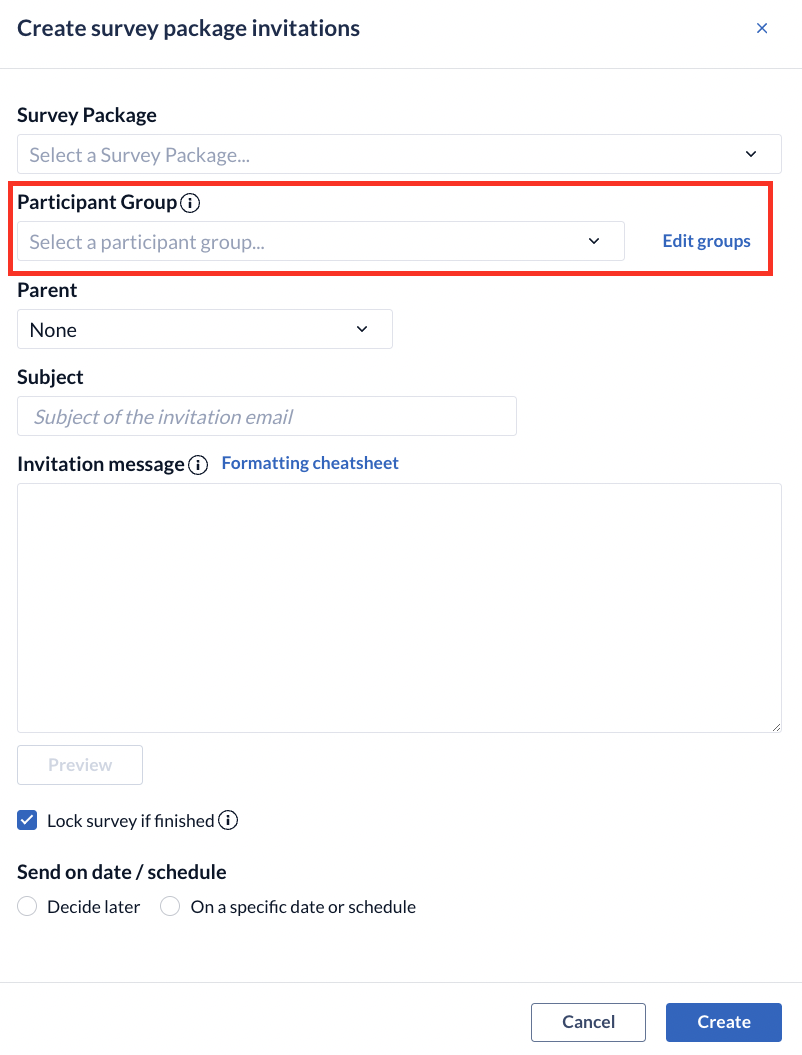
Fill in the remaining fields and send out the invitation. You can select a date for when the surveys will be sent or define a schedule for repetitive sending.
NOTE: It is possible to send this mass survey invitation immediately after its creation. For that, you just need to select 'Decide later' as the send date and through the Surveys tab, select the surveys of interest and click (re)send invite.
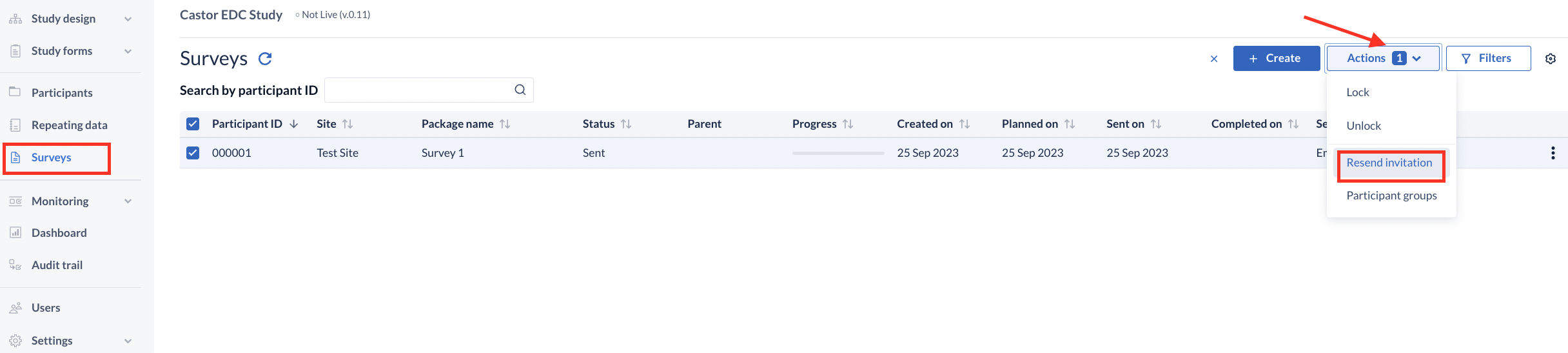
You've now sent out a mass survey invitation to the participants you selected. You might also want to look at our Automation Engine for the possibility to automatically send surveys based on certain conditions.