Format the survey (package) intro text in CDMS
Table of Contents
ddCastor EDC allows you to format the text of some fields and survey intro and outro texts. To edit the survey intro formatting, go to the 'Study Structure' tab and navigate to the 'Surveys' sub-tab.
The same applies when editing a survey package. To format to the intro and outro texts, use the following markdown that applies to both survey and survey packages. Note that you can always access this Markdown tutorial by clicking on the 'U' icon when editing a survey:
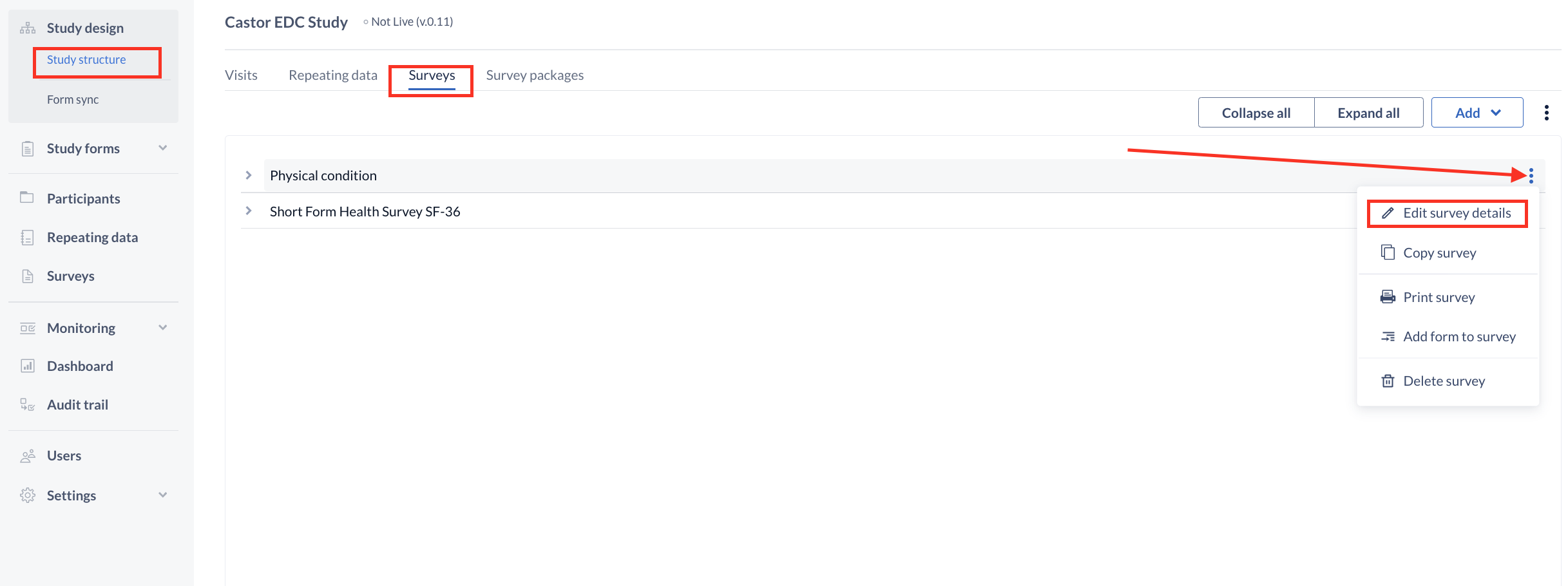
Text styling
Text is styled by using * and _ as shown:
_text_ or *text* is text
__text__ or **text** is text
Text size
Headers are styled by prepending #'s (one or more, depending on the size you prefer):
# Heading One
## Heading Two
### Heading Three
#### Heading Four
##### Heading Five
###### Heading Six
Will generate this output:
Heading One (H1)
Heading Two (H2)
Heading Three (H3)
Heading Four (H4)
Heading Five (H5)
Heading Six (H6)
For survey questions themselves, in certain circumstances (e.g. if you are using only specific field types in your surveys) we might be able to increase the size of the text. Contact us for further information.
Lists
Unordered (bulleted) lists use asterisks, pluses, and hyphens (*, +, and -) as list markers. It is necessary to use a space after each of the marker. These three markers are interchangeable. All listed example below
* Red.
* Green.
* Blue.
+ Red.
+ Green.
+ Blue.
- Red.
- Green.
- Blue.
Deliver the same output:
· Red.
· Green.
· Blue.
Ordered (numbered) lists use regular numbers, followed by periods, as list markers:
1. Red
2. Green
3. Blue
Output:
1. Red
2. Green
3. Blue
If you put blank lines between items, you’ll get tags for the list item text. You can create multi-paragraph list items by indenting the paragraphs by 4 spaces or 1 tab:
* A list item.
With multiple paragraphs.
* Another item in the list.
Output:
· A list item.
With multiple paragraphs.
· Another item in the list.
Links
In order to create a hyperlink, use this format:
This is an [example link](http://example.com/).
The output is:
This is an example link.
Images
Image syntax is very much like the link syntax.

The output is:
<img src='/path/to/img.jpg' alt='alt text' title='Title' />
Headers
Markdown supports two styles of headers, Setext and atx.
Setext-style headers are “underlined” using equal signs (for first-level headers) and dashes (for second-level headers). For example:
This is an H1
=============
This is an H2
-------------
Any number of underlining =’s or -’s will work.
Atx-style headers use 1-6 hash characters at the start of the line, corresponding to header levels 1-6. For example:
# This is an H1
## This is an H2
###### This is an H6
Insert a new line or a empty line
A new line can be added with:
```
```
Example:
First line
```
```
Second line
An empty line in between two lines can be added with an extra line break:
```
```
Example:
First line
```
```
Second line
Place the {url} tag, used for generating a survey link, outside of empty line literals to avoid generating an erroneous survey link. Similarly, ensure that any text is positioned outside of empty line literals to maintain consistent text formatting.