Show data values in the Participants tab in CDMS
Table of Contents
Custom columns can be created to show specific variable values in the Participant overview. For example:
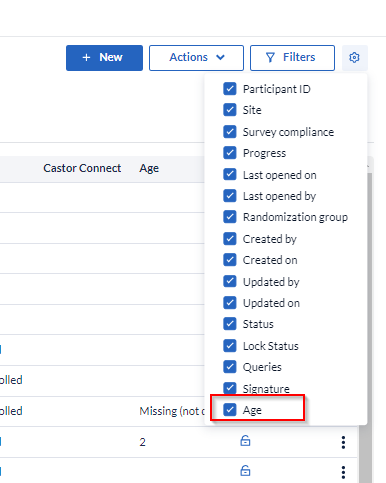
Manage custom columns
Custom columns can only be created by users with "Manage Settings" rights.
- Navigate to the Settings page then go to "Other" tab.
- Click on "Manage custom columns" in the ‘Participants overview custom columns’ field.
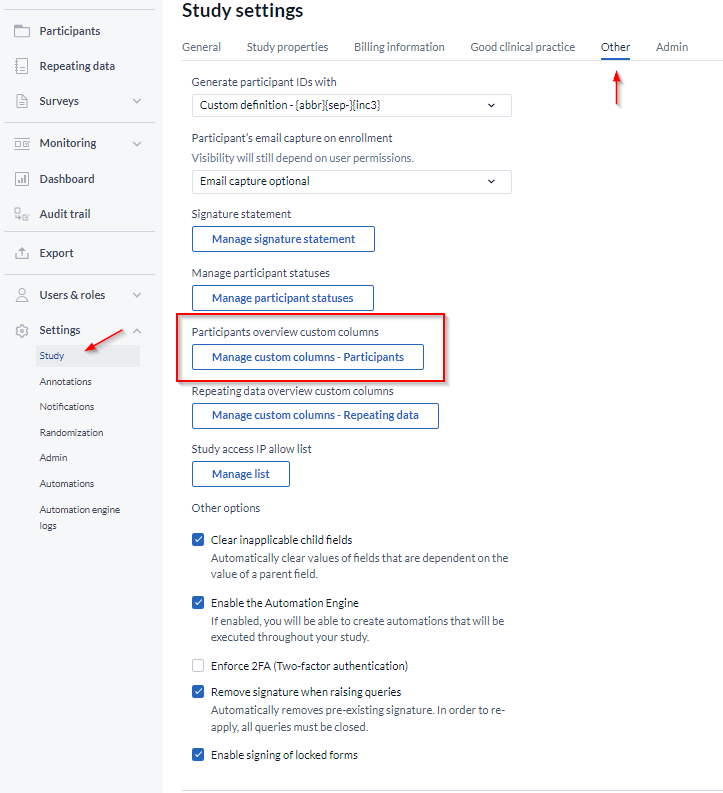
- A dialog window 'Manage Custom Columns' will show up. Click on 'Add column'.
- Select the variable you want to display in the column. Provide the column header name. Click on "Save" to add the column. If the field has an option group, choose whether the option group values or labels should be shown.
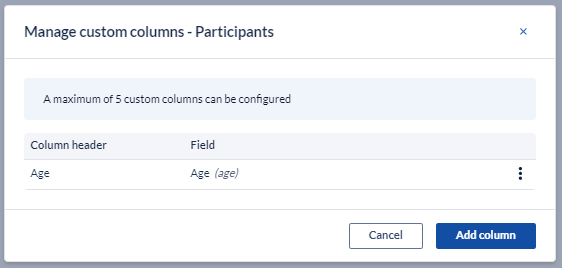
A maximum of 5 custom columns can be configured. Encrypted fields cannot be used for custom columns.
Add a custom column to the Participant overview
In the Participants tab, data entry users are now able to view any custom columns. To add columns to the Participant list, click on the cogwheel next to the Filters button and select the newly added column in the 'columns' section:
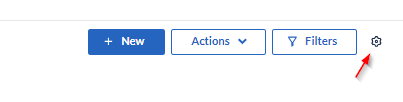
Note: if the added column does not show immediately, try refreshing your browser. Each user has to select the column to be able to see it. Currently, you cannot sort the Participants based on custom columns.