Sign and lock a completed visit, form and/or repeating data in CDMS
Table of Contents
In this article we will show you how to electronically sign and lock a visit or form in a study or a repeating data form.
Please note that in order to sign a visit or form, you need the "Sign" right assigned to you and to lock, you need the "Lock" right assigned to you.
It is possible to sign off all visible (according to the user's role) forms, visits, repeating data instances of a single participant from the overview or sign each one of them individually.
Sign or unsign individual visit, form or repeating data
You can sign individual visits, forms or repeating data. Open the participant for which you want to sign forms/visits. On the left side you will find the visit and form navigator. In our example, we will sign and lock the form "Study inclusion".
- When in a participant, click on a form or visit. Click on the three dots that appear to the right.
- Click on "Sign this visit" for visits or "Sign this form" for forms.
- Enter your password to confirm your identity. You can choose to also lock the visit/form in the same instance, to prevent further data entry. Click "Sign" to confirm and to sign the visit or form.
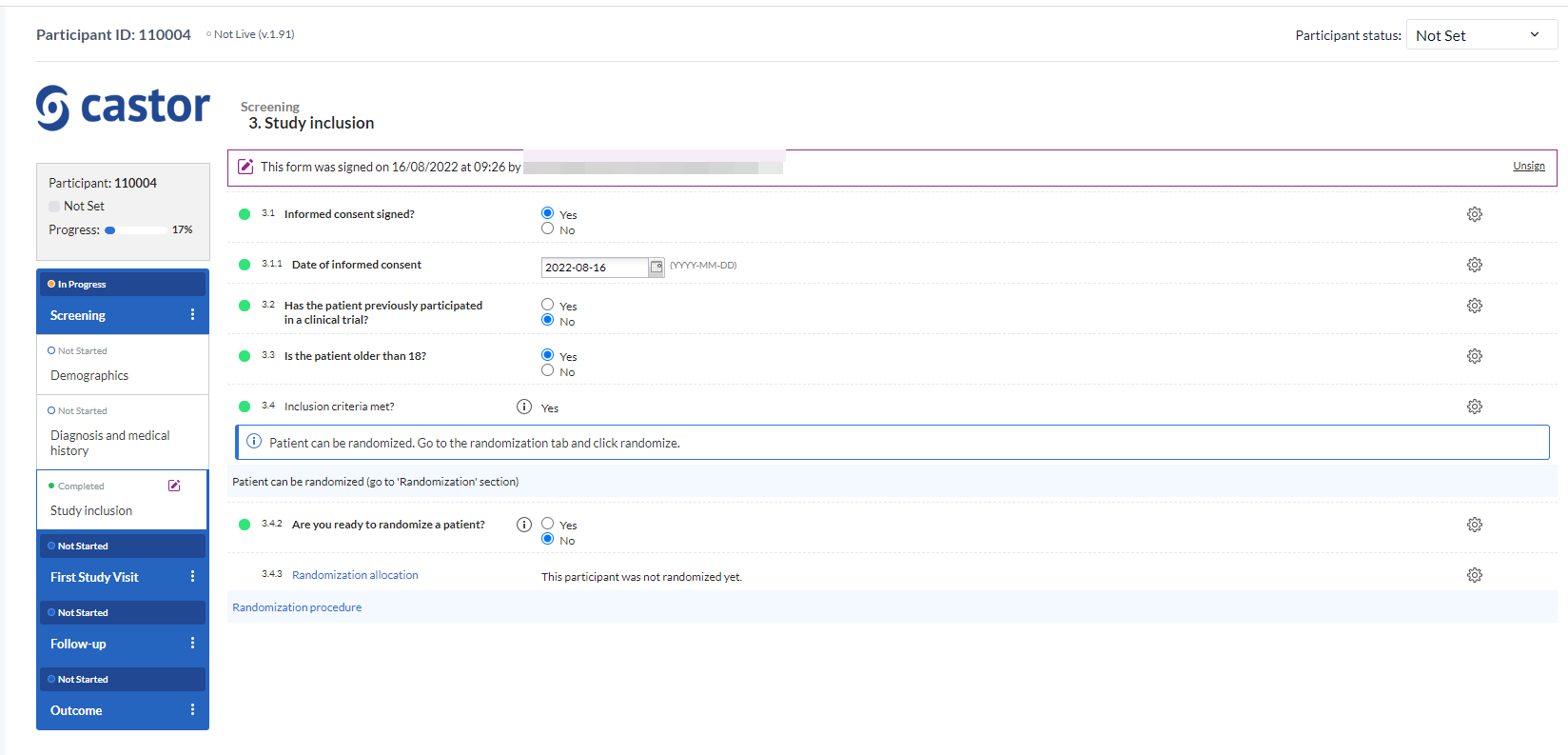
A warning will be displayed at the top of the data entry screen, warning the user that the current form has been signed and/or locked. It is also possible to unsign a form/visit.

Please note that for repeating data, you can only sign a repeating data form or the entire repeating data.
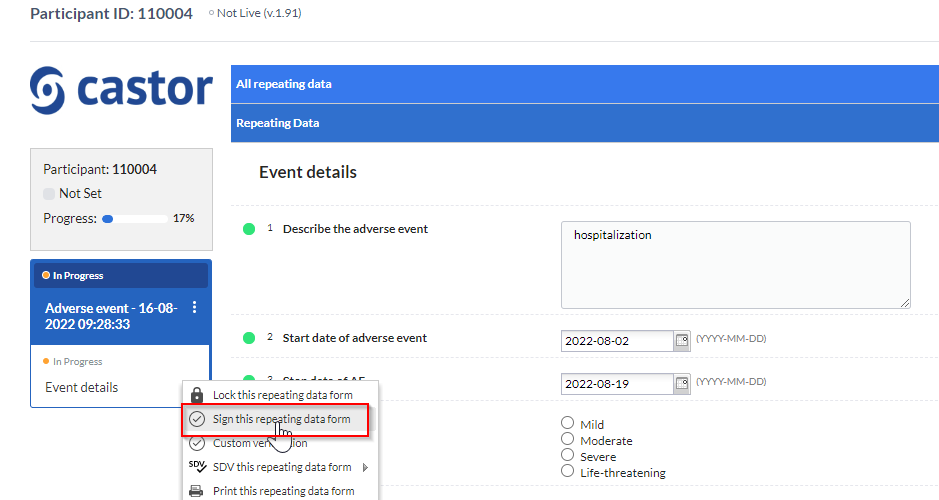
Dropping signature
A signature on the form will be automatically dropped in the following events:
- changes to the data. In this case a warning message will be shown and this event will be logged in the Audit Trail:
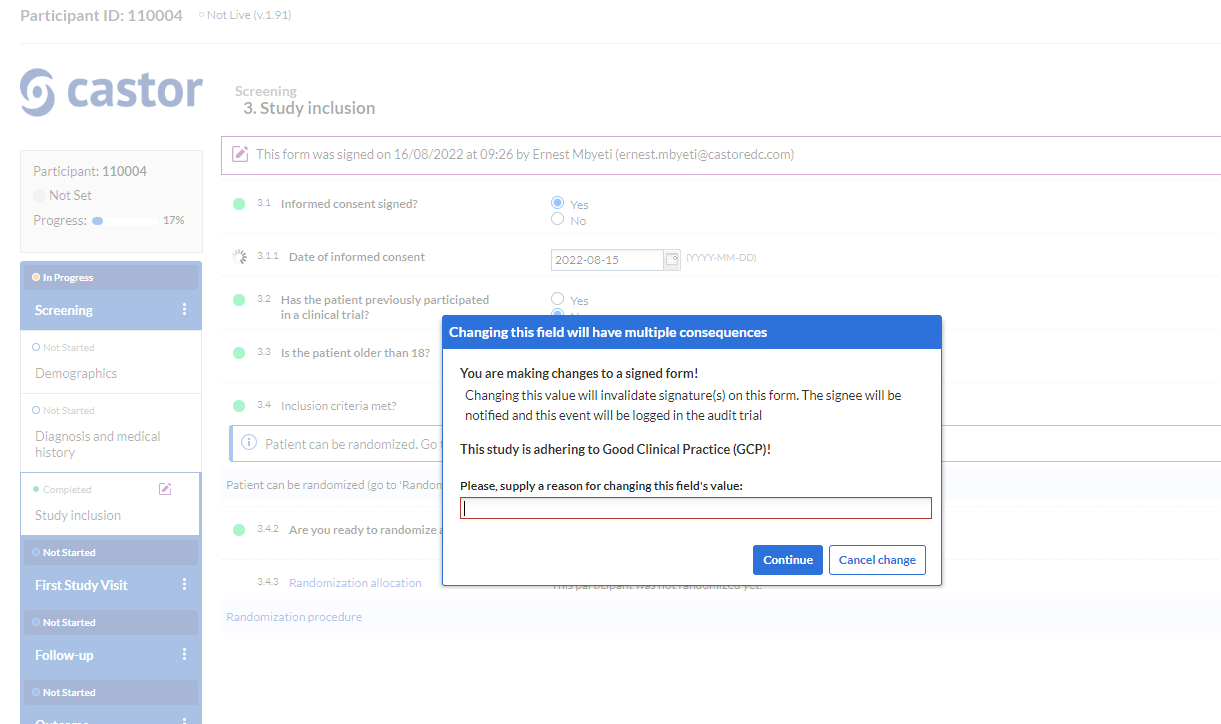
The signee is the person who is signing the visit/form. Please note that the signee will be notified only if a specific notification is set up.
- changes to the form structure (e.g. adding a new field). A warning message will be shown:
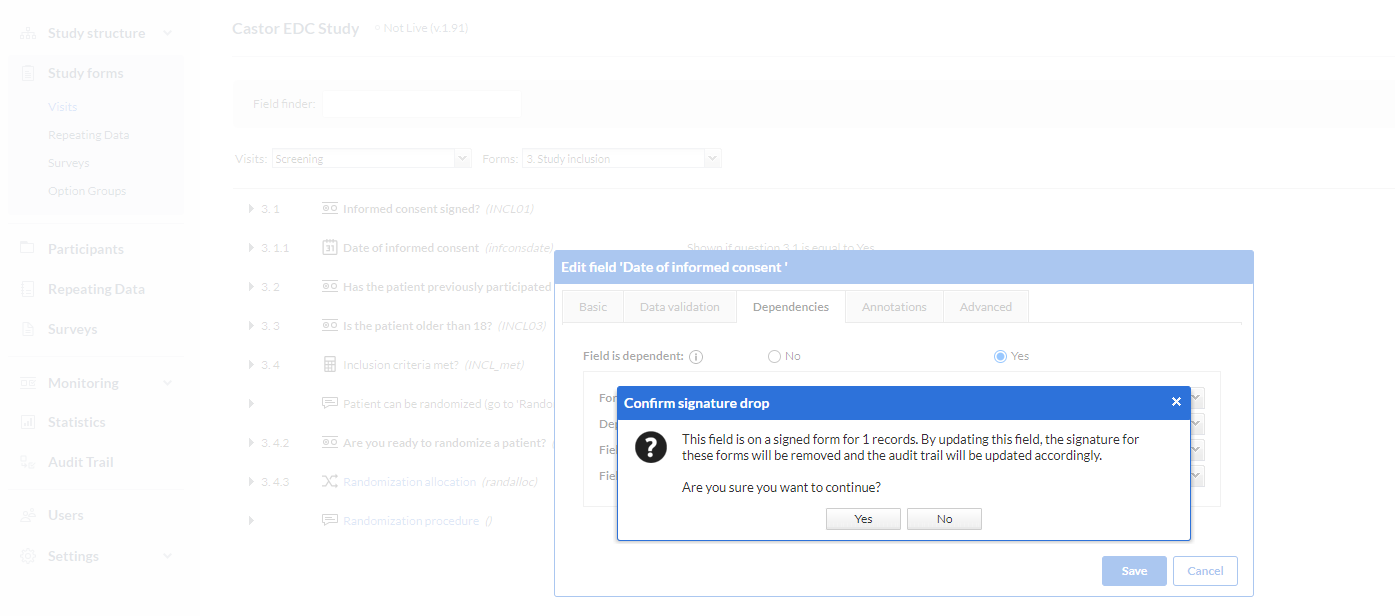
If a field is deleted, the signature will remain and no warning message will be shown.
Lock or unlock a visit, form or repeating data.
If you have lock rights, you can also choose to separately lock or unlock a visit , form or repeating data by choosing the "Unlock this visit" or "Unlock this form" option. See Lock visits and forms.
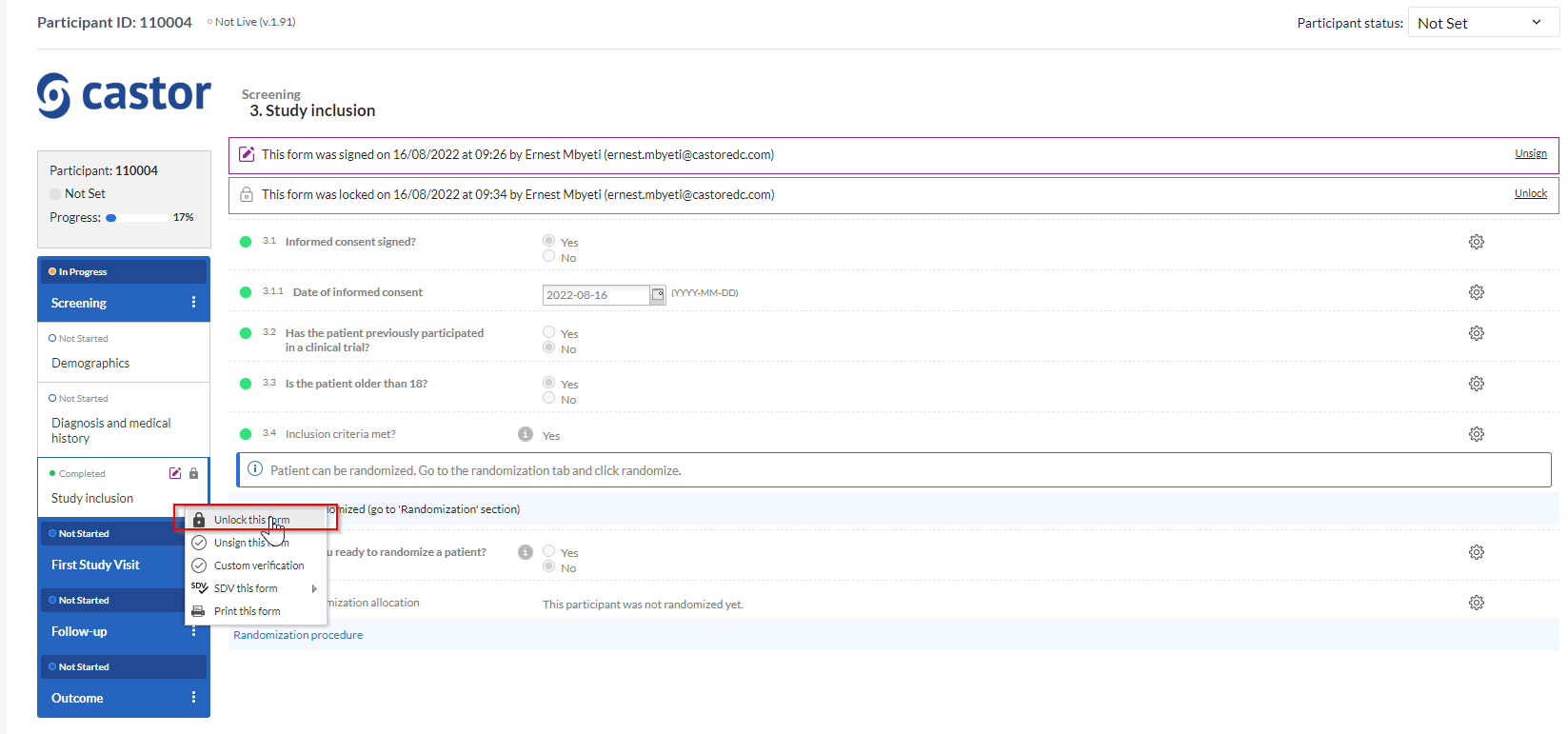
Please note that for repeating data, you can only lock or unlock a repeating data form or the entire repeating data.
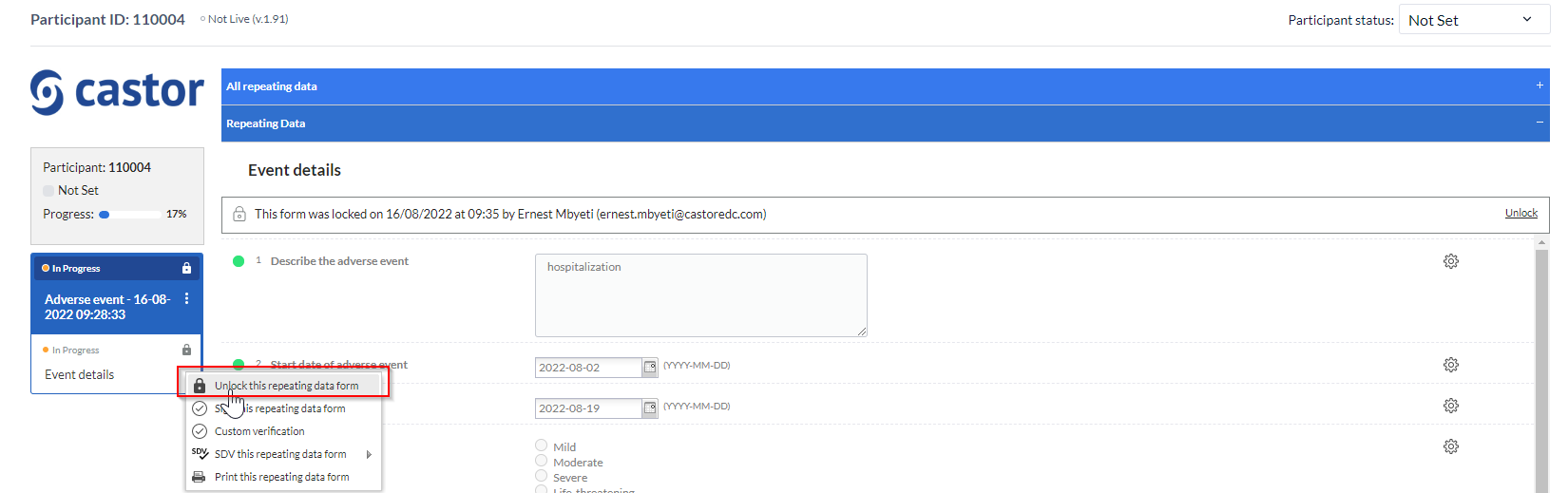
Note: forms, visits and repeating data with pending queries cannot be signed and/or locked. Upon trying to, a warning message will appear urging you to close the open queries before signing.
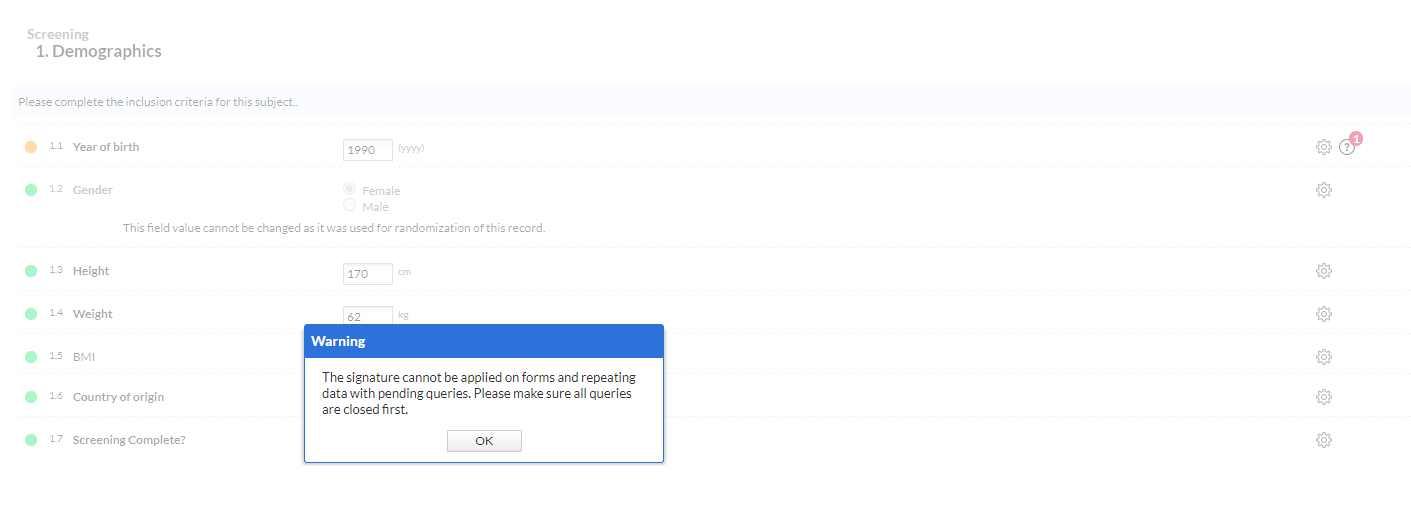
In the study settings tab you can choose if the signature should drop upon adding a query in a signed visit form or repeating data.
Also you can choose to enable signing when a form is locked.
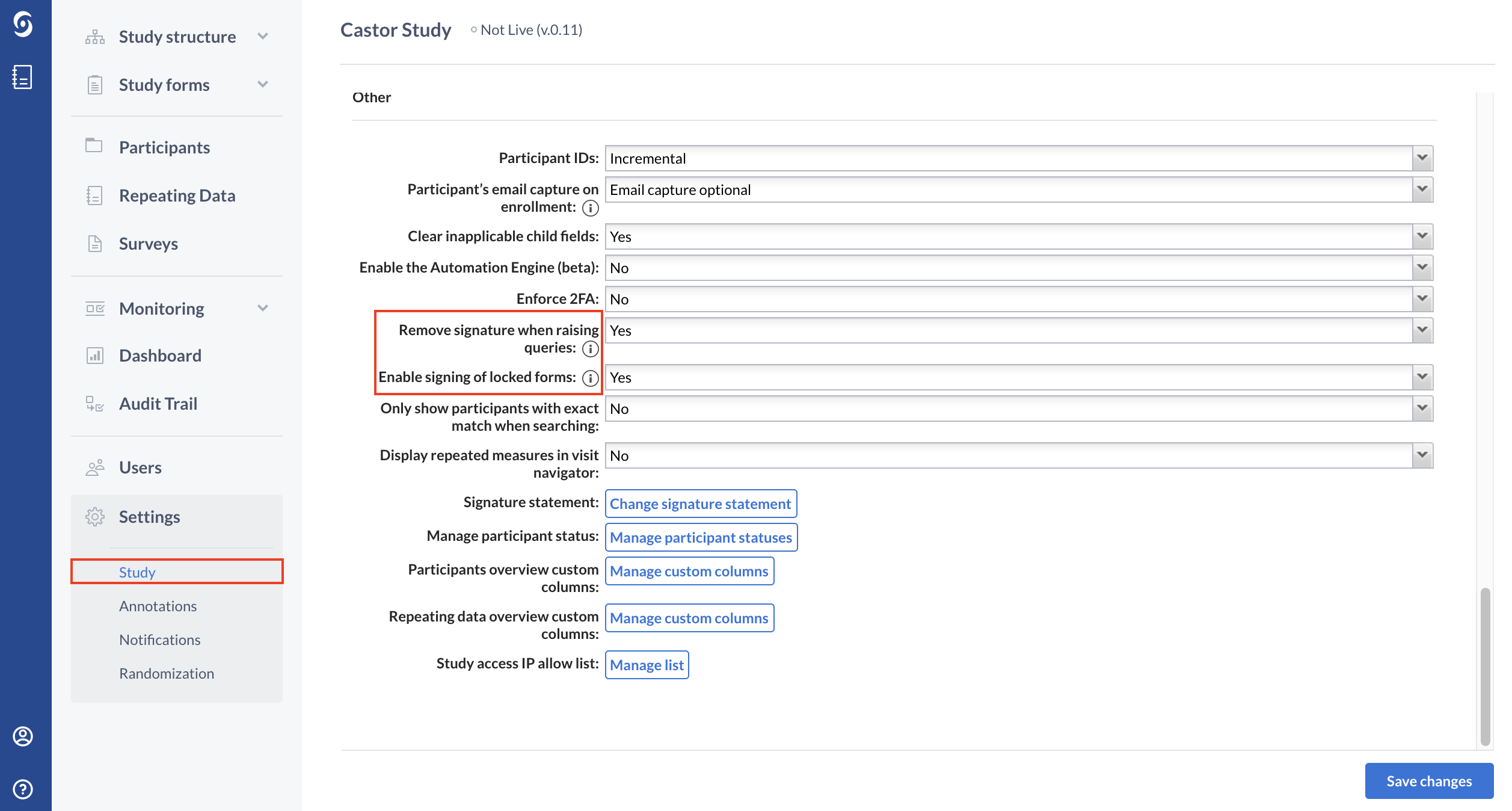
Sign or unsign all visit, form or repeating data
Users can directly sign off all visible (according to the user's role) forms, visits, repeating data instances of a single participant from the participant's overview.
The instructions for that, can be found in the ‘’Sign and lock a participant at once'' article.